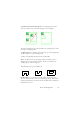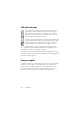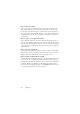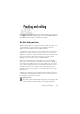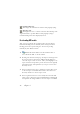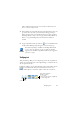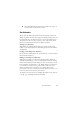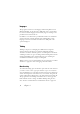15.0
Table Of Contents
- Legal Notices
- Contents
- Welcome
- Installation and setup
- Using OmniPage
- Processing documents
- Quick Start Guide
- Processing methods
- Manual processing
- Processing with workflows
- Processing from other applications
- Processing with the Batch Manager
- Defining the source of page images
- Document to document conversion
- Describing the layout of the document
- Preprocessing Images
- Image Enhancement Tools
- Using Image Enhancement History
- Saving and applying templates
- Image Enhancement in Workflows
- Zones and backgrounds
- Table grids in the image
- Using zone templates
- Proofing and editing
- Saving and exporting
- Workflows
- Technical information
- Index
48 Chapter 4
To turn the Verifier on, click the Verifier tool or press F9. To turn it off,
click the Verifier tool again, press F9 again, or press Esc.
A full list of verifier keyboard shortcuts is available in the Online Help.
The Character Map
The Character Map is a dockable tool giving you aid in
proofing. It is used for essentially two purposes:
◆ to insert characters during proofing, and editing that are not or
not easily accessible from your keyboard. In this respect, it is
very similar to the system Character Map.
◆ to show all characters validated by the current recognition
languages.
To access the Character Map, click its button in the Formatting Toolbar,
or choose Character Map from the View menu and click Show.
Under the Character Map menu item, you have additional options:
◆ Recent Characters Only: click this option to display only the 36
recently used characters in the formatting toolbar. This is useful
if you work with a limited set of characters to be inserted.
◆ Character Sets: choose this, then select all the character sets that
you want displayed in the character map.
You can access the Character Map in other ways, such as:
◆ Click Tools > Options and choose the OCR tab. Click the
Additional Characters button to select characters to be included
in proofing. Similarly, you can modify the Reject Character by
using the Character Map.
◆ Select Train Character under the Tools menu. The Character
Map will display when you click the (...) button beside the
Correct field.