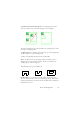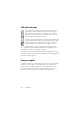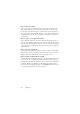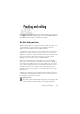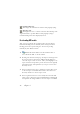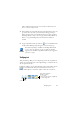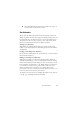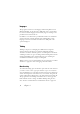15.0
Table Of Contents
- Legal Notices
- Contents
- Welcome
- Installation and setup
- Using OmniPage
- Processing documents
- Quick Start Guide
- Processing methods
- Manual processing
- Processing with workflows
- Processing from other applications
- Processing with the Batch Manager
- Defining the source of page images
- Document to document conversion
- Describing the layout of the document
- Preprocessing Images
- Image Enhancement Tools
- Using Image Enhancement History
- Saving and applying templates
- Image Enhancement in Workflows
- Zones and backgrounds
- Table grids in the image
- Using zone templates
- Proofing and editing
- Saving and exporting
- Workflows
- Technical information
- Index
Zones and backgrounds 41
To join two zones of the same type draw an overlapping zone of the
same type (drawn zones on the left, resulting zone on the right).
To make an irregular zone by subtraction draw an overlapping zone of the
same type as the background.
To split a zone draw a splitting zone of the same type as the background
(in this example, on a process background).
A full set of zoning diagrams appear in the Online Help.
When you draw a new zone that partly overlaps an existing zone of a
different type, it does not really overlap it; the new zone replaces the
overlapped part of the existing zone.
The following zone types are prohibited:
Speed zoning lets you do manual zoning quickly. Activate the zone
selection cursor, then move the cursor over the page image. Shaded areas
will appear showing the auto-detected zones. Double-click to transform a
shaded area into a zone.