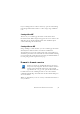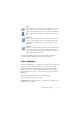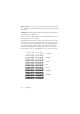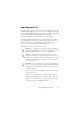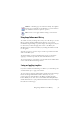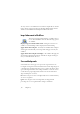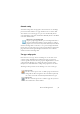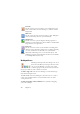15.0
Table Of Contents
- Legal Notices
- Contents
- Welcome
- Installation and setup
- Using OmniPage
- Processing documents
- Quick Start Guide
- Processing methods
- Manual processing
- Processing with workflows
- Processing from other applications
- Processing with the Batch Manager
- Defining the source of page images
- Document to document conversion
- Describing the layout of the document
- Preprocessing Images
- Image Enhancement Tools
- Using Image Enhancement History
- Saving and applying templates
- Image Enhancement in Workflows
- Zones and backgrounds
- Table grids in the image
- Using zone templates
- Proofing and editing
- Saving and exporting
- Workflows
- Technical information
- Index
40 Chapter 3
Tex t zon e
Use this to draw a text zone. Draw it over a single block of text.
Zone contents will be treated as flowing text, without columns
being found.
Tab le zon e
Use this to have the zone contents treated as a table. Table grids
can be automatically detected, or placed manually.
Graphic zone
Use this to enclose a picture, diagram, drawing, signature or
anything you want transferred to the Text Editor as an embedded
image, and not as recognized text.
Form zone
Use this to enclose an area of your document containing form
elements such as a checkbox, radio button, text field or anything
you want transferred to the Text Editor as a form element.
Afterwards, in True Page view, you can edit form layout, and
modify the properties of form elements. Form zones are available
in OmniPage Professional 15 only.
Working with zones
The Image toolbar provides zone editing tools. One is
always selected. When you no longer want the service
of a tool, click a different tool. Some tools on this
toolbar are grouped. Only the last selected tool from
the group is visible. To select a visible tool, click it.
To draw a single zone select the zone drawing tool of the desired type,
then click and drag the cursor.
To resize a zone, select it by clicking in it, move the cursor to a side or
corner, catch a handle and move it to the desired location. It cannot
overlap another zone.
To make an irregular zone by addition draw a partially overlapping
zone of the same type.