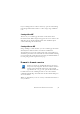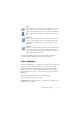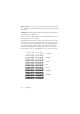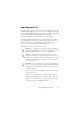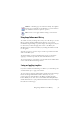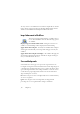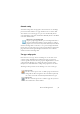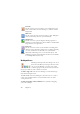15.0
Table Of Contents
- Legal Notices
- Contents
- Welcome
- Installation and setup
- Using OmniPage
- Processing documents
- Quick Start Guide
- Processing methods
- Manual processing
- Processing with workflows
- Processing from other applications
- Processing with the Batch Manager
- Defining the source of page images
- Document to document conversion
- Describing the layout of the document
- Preprocessing Images
- Image Enhancement Tools
- Using Image Enhancement History
- Saving and applying templates
- Image Enhancement in Workflows
- Zones and backgrounds
- Table grids in the image
- Using zone templates
- Proofing and editing
- Saving and exporting
- Workflows
- Technical information
- Index
Zones and backgrounds 39
Automatic zoning
Automatic zoning allows the program to detect blocks of text, headings,
pictures and other elements on a page and draw zones to enclose them.
You can Auto-zone a whole page or a part of it. Automatically drawn
zones and template zones have solid borders. Manually drawn or modified
zones have dotted borders.
Auto-zone a page background
Acquire a page. It appears with a process background. Draw a
zone. The background changes to ignore. Draw text, table or
graphic zones to enclose areas you want manually zoned. Click
the Process background tool (shown) to set a process background. Draw
ignore zones over parts of the page you do not need. After recognition the
page will return with an ignore background and new zones round all
elements found on the background.
Zone types and properties
Each zone has a zone type. Zones containing text can also have a zone
contents setting: alphanumeric or numeric. The zone type and zone
contents together constitute the zone properties. Right-click in a zone for
a shortcut menu allowing you to change the zone’s properties. Select
multiple zones with Shift+clicks to change their properties in one move.
The Image toolbar provides six zone drawing tools, one for each type.
Process zone
Use this to draw a process zone, to define a page area where auto-
zoning will run. After recognition, this zone will be replaced by
one or more zones with automatically determined zone types.
Ignore zone
Use this to draw an ignore zone, to define a page area you do not
want transferred to the Text Editor.