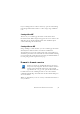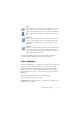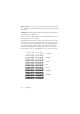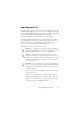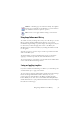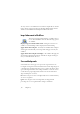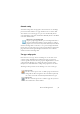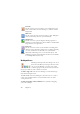15.0
Table Of Contents
- Legal Notices
- Contents
- Welcome
- Installation and setup
- Using OmniPage
- Processing documents
- Quick Start Guide
- Processing methods
- Manual processing
- Processing with workflows
- Processing from other applications
- Processing with the Batch Manager
- Defining the source of page images
- Document to document conversion
- Describing the layout of the document
- Preprocessing Images
- Image Enhancement Tools
- Using Image Enhancement History
- Saving and applying templates
- Image Enhancement in Workflows
- Zones and backgrounds
- Table grids in the image
- Using zone templates
- Proofing and editing
- Saving and exporting
- Workflows
- Technical information
- Index
34 Chapter 3
Primary image: The state of the original image after it has been loaded
into OmniPage, possibly modified by automatic or manual pre-processing
operations.
OCR image: A black-and-white image derived from the primary image,
optimized for good OCR results.
Some tools affect the Primary image, others the OCR image. Be sure you
know which image you are editing.
Good brightness and contrast settings play an important role in OCR
accuracy. Set these in the Scanner panel of the Options dialog box or in
your scanner’s interface. The diagram illustrates an optimum brightness
setting. After loading an image, check its appearance. If characters are
thick and touching, lighten the brightness. If characters are thin and
broken, darken it. Use the OCR Brightness tool to optimize the image.
Unsuitable
Tolerable
Good
Best
Good
Tolerable
Unsuitable