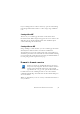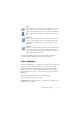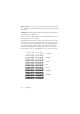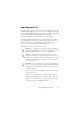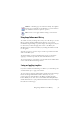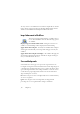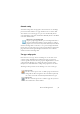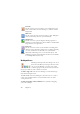15.0
Table Of Contents
- Legal Notices
- Contents
- Welcome
- Installation and setup
- Using OmniPage
- Processing documents
- Quick Start Guide
- Processing methods
- Manual processing
- Processing with workflows
- Processing from other applications
- Processing with the Batch Manager
- Defining the source of page images
- Document to document conversion
- Describing the layout of the document
- Preprocessing Images
- Image Enhancement Tools
- Using Image Enhancement History
- Saving and applying templates
- Image Enhancement in Workflows
- Zones and backgrounds
- Table grids in the image
- Using zone templates
- Proofing and editing
- Saving and exporting
- Workflows
- Technical information
- Index
32 Chapter 3
Describing the layout of the document
Before starting recognition you are requested to describe the layout of the
incoming pages to assist the auto-zoning process. When you do automatic
processing, auto-zoning always runs unless you specify a template that
does not contain a process zone or background. When you do manual
processing, auto-zoning sometimes runs. See online Help: When does
auto-zoning run? Here are your input description choices:
Automatic
Choose this to let the program make all auto-zoning decisions.
It decides whether text is in columns or not, whether an item is
a graphic or text to be recognized and whether to place tables
or not.
Single column, no table
Choose this setting if your pages contain only one column of
text and no table. Business letters or pages from a book are
normally like this.
Multiple columns, no table
Choose this if some of your pages contain text in columns and
you want this decolumnized or kept in separate columns,
similar to the original layout.
Single column with table
Choose this if your page contains only one column of text and
a table.
Spreadsheet
Choose this if your whole page consists of a table which you
want to export to a spreadsheet program, or have treated as
single table.