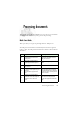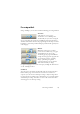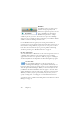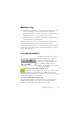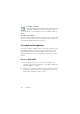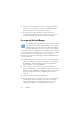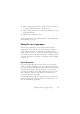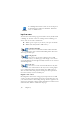15.0
Table Of Contents
- Legal Notices
- Contents
- Welcome
- Installation and setup
- Using OmniPage
- Processing documents
- Quick Start Guide
- Processing methods
- Manual processing
- Processing with workflows
- Processing from other applications
- Processing with the Batch Manager
- Defining the source of page images
- Document to document conversion
- Describing the layout of the document
- Preprocessing Images
- Image Enhancement Tools
- Using Image Enhancement History
- Saving and applying templates
- Image Enhancement in Workflows
- Zones and backgrounds
- Table grids in the image
- Using zone templates
- Proofing and editing
- Saving and exporting
- Workflows
- Technical information
- Index
Processing from other applications 27
3. The Unregistered panel displays running or previously unregistered
applications. Select the desired one(s) and click Add. You can browse
for an unlisted application.
How to use Direct OCR
1. Open your registered application and work in a document. To
acquire recognition results from scanned pages, place them correctly
in the scanner.
2. Use the target application’s File Menu item Acquire Text Settings... to
specify settings to be used during recognition. Any settings not
offered take their values from those last used in OmniPage. Settings
changed for Direct OCR are also changed in OmniPage.
3. Use the File Menu item Acquire Text to acquire images from scanner
or file.
4. If you selected Draw zones automatically in the Direct OCR panel of
the Options dialog box, or under Acquire Text Settings...,
recognition proceeds immediately.