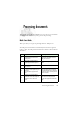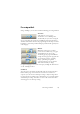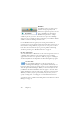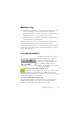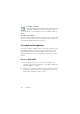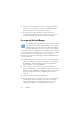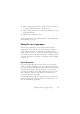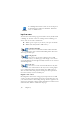15.0
Table Of Contents
- Legal Notices
- Contents
- Welcome
- Installation and setup
- Using OmniPage
- Processing documents
- Quick Start Guide
- Processing methods
- Manual processing
- Processing with workflows
- Processing from other applications
- Processing with the Batch Manager
- Defining the source of page images
- Document to document conversion
- Describing the layout of the document
- Preprocessing Images
- Image Enhancement Tools
- Using Image Enhancement History
- Saving and applying templates
- Image Enhancement in Workflows
- Zones and backgrounds
- Table grids in the image
- Using zone templates
- Proofing and editing
- Saving and exporting
- Workflows
- Technical information
- Index
24 Chapter 3
Workflow
A workflow consists of a series of steps
and their settings. Typically it will
include a recognition step, but it does not
have to. Workflows are listed in the
Workflow drop-down list – sample
workflows plus any you create. You can choose to place the OmniPage
Agent icon on your taskbar. Its shortcut menu lists your workflows. Click a
workflow to launch OmniPage and have it run.
Let the Workflow Assistant guide you in creating new workflows. It
provides a choice of steps and the settings they need. After each step icon is
selected and its settings defined, you get a new set of step icons to choose
from. You can use the Assistant just to get more guidance when doing
automatic processing. See “Workflow Assistant” on page 69.
In other applications
You can use the Direct OCR feature to call on the recognition services of
OmniPage while working in your usual word-processor or similar
application. See “How to set up Direct OCR” on page 26. OmniPage is
automatically linked to the PaperPort document management program.
At a later time
You can schedule OCR jobs or other processing jobs in
OmniPage Batch Manager to be performed automatically at a
later time, when you may not even be present at your computer. This is
done through the Batch Manager. When you choose New Job, first the
Job Wizard, and then the Workflow Assistant appears - the latter with a
slightly modified set of choices and settings. In the first panel of the Job
Wizard, you define your job type and name your job; next you are to
specify a starting time, a recurring job or watched folder instructions.
A job incorporates a workflow with timing instructions added. See “Batch
Manager” on page 73.