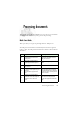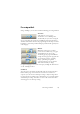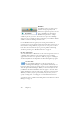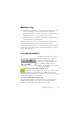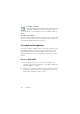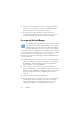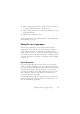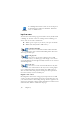15.0
Table Of Contents
- Legal Notices
- Contents
- Welcome
- Installation and setup
- Using OmniPage
- Processing documents
- Quick Start Guide
- Processing methods
- Manual processing
- Processing with workflows
- Processing from other applications
- Processing with the Batch Manager
- Defining the source of page images
- Document to document conversion
- Describing the layout of the document
- Preprocessing Images
- Image Enhancement Tools
- Using Image Enhancement History
- Saving and applying templates
- Image Enhancement in Workflows
- Zones and backgrounds
- Table grids in the image
- Using zone templates
- Proofing and editing
- Saving and exporting
- Workflows
- Technical information
- Index
Processing methods 23
Processing methods
Using OmniPage, you can choose from the following processing methods:
Automatic
A fast and easy way to process
documents is to let OmniPage do it
automatically for you. Select settings in
the Options dialog box and in the OmniPage Toolbox drop-down lists
and then click Start. It will take each page through the whole process from
beginning to end, when possible running in parallel. It will typically auto-
zone the pages.
Manual
Manual processing gives you more
precise control over the way your pages
are handled. You can process the
document page-by-page with different
settings for each page. The program also
stops between each step: acquiring
images, performing recognition,
exporting. This lets you, for instance,
draw zones manually or change
recognition language(s). You start each step by clicking the three buttons
on the OmniPage Toolbox.
Combined
You can process a document automatically and view results in the Text
Editor. If most pages are in order, but a few have not turned out as
expected, you can switch to manual processing to adjust settings and re-
recognize just those problem pages. Alternatively, you can acquire images
with manual processing, draw zones on some or all of them, and then
send all pages to automatic processing.