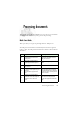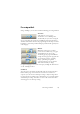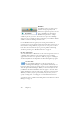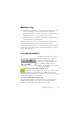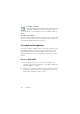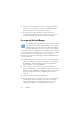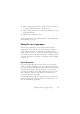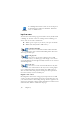15.0
Table Of Contents
- Legal Notices
- Contents
- Welcome
- Installation and setup
- Using OmniPage
- Processing documents
- Quick Start Guide
- Processing methods
- Manual processing
- Processing with workflows
- Processing from other applications
- Processing with the Batch Manager
- Defining the source of page images
- Document to document conversion
- Describing the layout of the document
- Preprocessing Images
- Image Enhancement Tools
- Using Image Enhancement History
- Saving and applying templates
- Image Enhancement in Workflows
- Zones and backgrounds
- Table grids in the image
- Using zone templates
- Proofing and editing
- Saving and exporting
- Workflows
- Technical information
- Index
Processing documents 21
Processing documents
This tutorial chapter describes different ways you can process a document
and also provides information on key parts of this processing.
Quick Start Guide
This topic takes you step-by-step through the basic OCR process.
You will process the document automatically and save the recognition
results to a file. You will proof the document but will not edit it inside the
Text Editor.
What you do: What happens:
1.
Set up your scanner using the
Scanner Wizard, if this is not
already done.
Configures OmniPage to work
with your scanner.
2.
Select StartAll Programs
ScanSoft OmniPage 15.0
OmniPage [Professional] 15.0
Opens OmniPage on your com-
puter.
3.
Place the document correctly in
your scanner.
4.
From the Get Page drop-down
list, select a scan option for your
document:
black-and-white, grayscale or
color.
Allows you to determine how pic-
tures or colored texts and back-
grounds will look in the exported
document. Color scanning needs
a color scanner.
5.
From the Layout Description
drop-down list, check Automatic
is selected. For a wide range of
documents, this is the best
choice.
Configures the program how to
place zones on the page and
decide their properties automati-
cally.