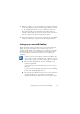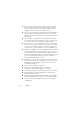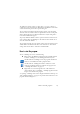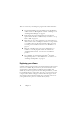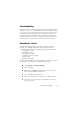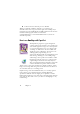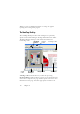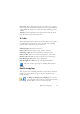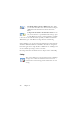15.0
Table Of Contents
- Legal Notices
- Contents
- Welcome
- Installation and setup
- Using OmniPage
- Processing documents
- Quick Start Guide
- Processing methods
- Manual processing
- Processing with workflows
- Processing from other applications
- Processing with the Batch Manager
- Defining the source of page images
- Document to document conversion
- Describing the layout of the document
- Preprocessing Images
- Image Enhancement Tools
- Using Image Enhancement History
- Saving and applying templates
- Image Enhancement in Workflows
- Zones and backgrounds
- Table grids in the image
- Using zone templates
- Proofing and editing
- Saving and exporting
- Workflows
- Technical information
- Index
18 Chapter 2
When you open an OmniPage Document, its settings are applied,
replacing those existing in the program.
The OmniPage Desktop
The OmniPage Desktop has three main working areas, separated by
splitters: the Document Manager, the Image Panel and the Text Editor.
The Image Panel has an Image toolbar and the Text Editor has a
Formatting toolbar.
OmniPage toolbox: This Toolbox lets you drive the processing.
Document Manager: This provides an overview of your document with a
table. Each row represents one page. Columns present statistical or status
information for each page, and (where appropriate) document totals.
Image Panel
Text Editor
Document
Manager
Image
toolbar
Formatting toolbar
Standard
Toolbar
OmniPage
Toolbox