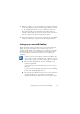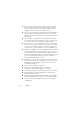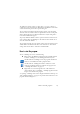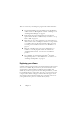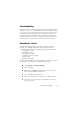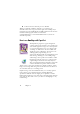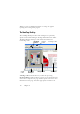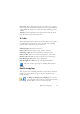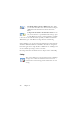15.0
Table Of Contents
- Legal Notices
- Contents
- Welcome
- Installation and setup
- Using OmniPage
- Processing documents
- Quick Start Guide
- Processing methods
- Manual processing
- Processing with workflows
- Processing from other applications
- Processing with the Batch Manager
- Defining the source of page images
- Document to document conversion
- Describing the layout of the document
- Preprocessing Images
- Image Enhancement Tools
- Using Image Enhancement History
- Saving and applying templates
- Image Enhancement in Workflows
- Zones and backgrounds
- Table grids in the image
- Using zone templates
- Proofing and editing
- Saving and exporting
- Workflows
- Technical information
- Index
Setting up your scanner with OmniPage 11
3. Choose a complete or a custom installation. A complete installation
installs all RealSpeak
TM
Text-to-Speech language modules (currently
9). In OmniPage Professional 15, up to 7 ASR-1600™ Speech
Recognition modules are installed. Custom installation lets you
exclude or add modules. To exclude a module, click its down arrow
and select ‘This feature will be installed when required’.
4. Follow the instructions on each screen to install the software. All files
needed for scanning are copied automatically during installation.
Setting up your scanner with OmniPage
All files needed for scanner setup and support are copied automatically
during the program’s installation, but no scanner setup occurs at
installation time. Before using OmniPage 15 for scanning, your scanner
should be installed with its own scanner driver software and tested for
correct functionality. Scanner driver software is not included with
OmniPage.
Scanner setup is done through the Scanner Setup Wizard. You
can start this yourself, as described below. Otherwise, it appears
when you first attempt to perform scanning. Proceed as follows:
◆ Choose StartAll ProgramsScanSoft OmniPage 15.0
Scanner Setup Wizard
or click the Setup button in the Scanner panel of the Options
dialog box.
or choose Scan in the Get Page drop-down list in the OmniPage
Toolbox and click the Get Page button.
◆ The Scanner Setup Wizard starts. If you have a web connection,
the first panel invites you to update the scanner database
supplied with the wizard. Choose Yes or No and click on Next.