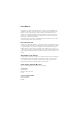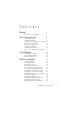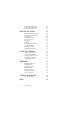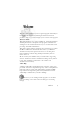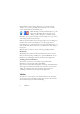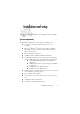15.0
Table Of Contents
- Legal Notices
- Contents
- Welcome
- Installation and setup
- Using OmniPage
- Processing documents
- Quick Start Guide
- Processing methods
- Manual processing
- Processing with workflows
- Processing from other applications
- Processing with the Batch Manager
- Defining the source of page images
- Document to document conversion
- Describing the layout of the document
- Preprocessing Images
- Image Enhancement Tools
- Using Image Enhancement History
- Saving and applying templates
- Image Enhancement in Workflows
- Zones and backgrounds
- Table grids in the image
- Using zone templates
- Proofing and editing
- Saving and exporting
- Workflows
- Technical information
- Index
10 Chapter 1
◆ A compatible scanner with its own scanner driver software, if
you plan to scan documents. See the Scanner Guide at
ScanSoft’s web site (www.scansoft.com) for a list of supported
scanners
◆ Web access is needed for product registration, Scanner Wizard
database updating and obtaining live updates for the program.
* Supplied with OmniPage Professional 15 only.
Installing OmniPage
OmniPage 15’s installation program takes you through installation with
instructions on every screen.
Before installing OmniPage:
◆ Close all other applications, especially anti-virus programs.
◆ Log into your computer with administrator privileges if you are
installing on Windows 2000, XP or Server 2003.
◆ If you own a previous version of OmniPage, or if you are
upgrading from demonstration software or an OmniPage
Special Edition, the installer asks your consent to uninstall that
product.
To i n stall Om n i Pa g e :
1. Insert the OmniPage CD-ROM in the CD-ROM drive. The
installation program should start automatically. If it does not start,
locate your CD-ROM drive in Windows Explorer and double-click
the
Autorun.exe program at the top-level of the CD-ROM.
2. Choose a language to use during installation. Accept the End-User
License Agreement and enter the serial number shown on the CD
envelope.