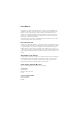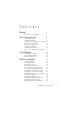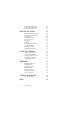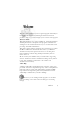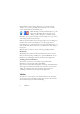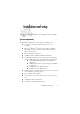LEGAL NOTICES Copyright © 2005 ScanSoft, Inc. All rights reserved. No part of this publication may be transmitted, transcribed, reproduced, stored in any retrieval system or translated into any language or computer language in any form or by any means, mechanical, electronic, magnetic, optical, chemical, manual, or otherwise, without prior written consent from ScanSoft, Inc., 1 Wayside Road, Burlington, Massachusetts 01803-4609. Printed in the United States of America and in Ireland.
C O N T E N T S WELCOME 5 New features in OmniPage 15 INSTALLATION AND SETUP 9 System requirements Installing OmniPage Setting up your scanner with OmniPage How to start the program Registering your software Activating OmniPage Uninstalling the software How to use OmniPage with PaperPort USING OMNIPAGE 9 10 11 13 14 15 15 16 17 OmniPage Documents The OmniPage Desktop Basic Processing Steps PROCESSING 7 17 18 19 DOCUMENTS 21 Quick Start Guide Processing methods Manual processing Processing
Zones and backgrounds Table grids in the image Using zone templates PROOFING AND EDITING The editor display and views Proofreading OCR results Verifying text The Character Map User dictionaries Languages Training Text and image editing On-the-fly editing Reading text aloud Working with Forms SAVING AND EXPORTING Saving and Exporting Saving original images Saving recognition results Sending pages by mail Other export targets WORKFLOWS Workflow Assistant Batch Manager Creating new jobs Watched folders W
Welcome Welcome to this OmniPage® 15 text recognition program, and thank you for choosing our software! The following documentation has been provided to help you get started and give you an overview of the program. This User’s Guide This guide introduces you to using OmniPage 15. It includes installation and setup instructions, a description of the program’s commands and working areas, task-oriented instructions, ways to customize and control processing, and technical information.
Comprehensive context-sensitive help aims to provide just enough assistance to let you keep working without delay. You can access the context-sensitive help in the following ways: Click the Help tool in the Standard toolbar to get the help cursor. Click with this on any item on the desktop outside a dialog box or warning message. Press Shift + F1 to get the same help cursor. Use Shift + F1 to get contextsensitive help for shortcut menu items.
New features in OmniPage 15 Here are some main areas of innovation compared to OmniPage Pro 14. If you are upgrading, you may not need to consult this guide very much. ◆ Extended PDF support up to version 1.5. ◆ Batch Manager redesign giving precise schematic information for each job occurrence. See page 28. ◆ Workflow viewer enhancements make it easier to handle regular tasks. See page 77. ◆ Image Enhancement tools to optimize page images for OCR or other re-use. See page 35.
Mailbox watching in Workflows and Batch Manager. See page 79. Convert to PDF step in Batch Manager, using PDF Create! for direct conversion inside jobs. ◆ Folder watching (smart folders) to auto-process incoming files. Support for sub-folders is new. See page 78. ◆ Barcode cover pages (scanned or from file) for workflow launching. ◆ Voice commands for quick workflow launching and proofing suggestions. ◆ Integrated programs PDF Converter 3 and Create! 3 to unlock and create PDF files.
Installation and setup This chapter provides information on installing and starting OmniPage. System requirements The minimum requirements to install and run OmniPage 15 are: ◆ A computer with an Intel® Pentium® III processor or equivalent ◆ Microsoft® Windows® 98 (from second edition), Windows Me, Windows 2000 (from Service Pack 4), Windows XP or Windows Server 2003 ◆ Microsoft Internet Explorer 5.
◆ A compatible scanner with its own scanner driver software, if you plan to scan documents. See the Scanner Guide at ScanSoft’s web site (www.scansoft.com) for a list of supported scanners ◆ Web access is needed for product registration, Scanner Wizard database updating and obtaining live updates for the program. * Supplied with OmniPage Professional 15 only. Installing OmniPage OmniPage 15’s installation program takes you through installation with instructions on every screen.
3. Choose a complete or a custom installation. A complete installation installs all RealSpeakTM Text-to-Speech language modules (currently 9). In OmniPage Professional 15, up to 7 ASR-1600™ Speech Recognition modules are installed. Custom installation lets you exclude or add modules. To exclude a module, click its down arrow and select ‘This feature will be installed when required’. 4. Follow the instructions on each screen to install the software.
◆ ◆ ◆ ◆ ◆ ◆ ◆ ◆ ◆ ◆ ◆ ◆ 12 Choose ‘Select and test scanner or digital camera’, then click Next. If you have a single installed scanner, it appears, along with any scanners previously set up with OmniPage. If the required scanner is not listed, click Add Scanner... . You see a list of all detected scanner drivers in the checkmarked categories. This can include network devices. Select one and click OK. To install a second device, you must run the Scanner Wizard again.
To change the scanner settings at a later time, or to setup or remove a scanner, reopen the Scanner Setup Wizard from the Windows Start menu or from the Scanner panel of the Options dialog box. To test and repair an improperly functioning scanner, open the wizard and select ‘Test the current scanner or digital camera’ in the second panel, then work through the procedure described above, maybe using advice received from Technical Support.
There are several ways of running the program with a limited interface: ◆ Use the Batch Manager program. Click Start in the Windows taskbar and choose All Programs ScanSoft OmniPage 15.0 OmniPage Batch Manager. See page 28. ◆ Click Acquire Text from the File menu of an application registered with the Direct OCR™ facility. See “How to set up Direct OCR” on page 26. ◆ Right-click on one or more image file icons or file names for a shortcut menu.
Activating OmniPage You will be invited to activate the product at the end of installation. Please ensure that web access is available. Provided your serial number is found at its storage location and has been correctly entered, no user interaction is required and no personal information is transmitted. If you do not activate the product at installation time, you will be invited to do this each time you invoke the program. OmniPage 15 can be launched only five times without activation.
◆ Follow instructions until the process is finished. When you uninstall OmniPage, the link to your scanner is also uninstalled. You must setup your scanner again with OmniPage if you reinstall the program. All RealSpeak and ASR modules and the that were installed with the program will also be uninstalled. ScanSoft PDF Create! 3 and ScanSoft PDF Converter 3 need to be uninstalled separately. How to use OmniPage with PaperPort The PaperPort® program is a paper management software product from ScanSoft.
Using OmniPage OmniPage 15 uses optical character recognition (OCR) technology to transform text from scanned pages or image files into editable text for use in your favorite computer applications. In addition to text recognition, OmniPage can retain the following elements and attributes of a document through the OCR process.
When you open an OmniPage Document, its settings are applied, replacing those existing in the program. The OmniPage Desktop The OmniPage Desktop has three main working areas, separated by splitters: the Document Manager, the Image Panel and the Text Editor. The Image Panel has an Image toolbar and the Text Editor has a Formatting toolbar.
Image Panel: This is displaying the image of the current page, together with its zones. The image panel can display the current page, thumbnails, or both. When this displays the current page image, the Image toolbar is available. Text Editor: This is displaying the recognition results from the current page. The illustration shows True Page view. The Toolbars The program has five main toolbars. Use the View menu to show, hide or customize them.
2. Perform OCR to generate editable text. After OCR, you can check and correct errors in the document using the OCR Proofreader and edit the document in the Text Editor. 3. Export the document to the desired location. You can save your document to a specified file name and type, place it on the Clipboard, send it as a mail attachment or publish it. You can save the same document repeatedly to different destinations, different file types, with different settings and levels of formatting.
Processing documents This tutorial chapter describes different ways you can process a document and also provides information on key parts of this processing. Quick Start Guide This topic takes you step-by-step through the basic OCR process. You will process the document automatically and save the recognition results to a file. You will proof the document but will not edit it inside the Text Editor. What you do: What happens: 1. Set up your scanner using the Scanner Wizard, if this is not already done.
What you do: What happens: 6. From the Export Results dropdown list, check that Save to File is selected. This means you will be able to name your export file after you have proofed the document. 7. Make sure 1-2-3 is selected in the Workflow drop-down list. Click the Start button. OmniPage will start to scan in your document. A thumbnail appears with a progress indicator. The OCR Proofreader appears. 8.
Processing methods Using OmniPage, you can choose from the following processing methods: Automatic A fast and easy way to process documents is to let OmniPage do it automatically for you. Select settings in the Options dialog box and in the OmniPage Toolbox drop-down lists and then click Start. It will take each page through the whole process from beginning to end, when possible running in parallel. It will typically autozone the pages.
Workflow A workflow consists of a series of steps and their settings. Typically it will include a recognition step, but it does not have to. Workflows are listed in the Workflow drop-down list – sample workflows plus any you create. You can choose to place the OmniPage Agent icon on your taskbar. Its shortcut menu lists your workflows. Click a workflow to launch OmniPage and have it run. Let the Workflow Assistant guide you in creating new workflows. It provides a choice of steps and the settings they need.
Manual processing 1. Manually zone pages where you want to process only part of the page or if you want to give precise zoning instructions. Use ignore backgrounds or zones to exclude areas from processing. Use process backgrounds or zones to specify areas to be auto-zoned. 2. Click the Start button, then choose Finish Processing Existing Pages in the Automatic Processing dialog box. 3. After proofing (if requested) you can save or export the document.
To modify a workflow Select the workflow in the Workflow drop-down list and press the Workflow Assistant button on the Standard toolbar, or choose Workflows... in the Tools menu, select the workflow and click Modify. To make a new workflow There are sample workflows supplied with the program. You can modify these, or use them as the source for new workflows. New workflows are made with the Workflow Assistant. See page 69.
3. The Unregistered panel displays running or previously unregistered applications. Select the desired one(s) and click Add. You can browse for an unlisted application. How to use Direct OCR 1. Open your registered application and work in a document. To acquire recognition results from scanned pages, place them correctly in the scanner. 2. Use the target application’s File Menu item Acquire Text Settings... to specify settings to be used during recognition.
5. If Draw zones automatically is not selected, each page image will be presented to you, allowing you to draw zones manually. Click the Perform OCR button to continue with recognition. 6. If proofing was specified, this follows recognition. Then the recognized text is placed at the cursor position in your application, with the formatting level specified by Acquire Text Settings... .
5. Define a starting point for the new job. This can be a fresh start, or an existing workflow. Click Next to finish each step. 6. The upcoming panels allow you to build the workflow for the job, as described in Chapter 6. 7. Click Finish to confirm job creation. For more information, please see Batch Manager in the online Help and “Batch Manager” on page 73. Defining the source of page images There are two possible image sources: from image files and from a scanner.
In OmniPage Professional 15, files can also be imported from FTP locations, Microsoft SharePoint, SharePoint 2003, or ODMA sources. Input from scanner You must have a functioning, supported scanner correctly installed with OmniPage 15. You have a choice of scanning modes. In making your choice, there are two main considerations: ◆ ◆ Which type of output do you want in your export document? Which mode will yield best OCR accuracy? Scan black and white Select this to scan in black-and-white.
If your scanning results are still not satisfactory, open the scanned image in the Image Enhancement window to edit it using a range of different tools. Scanning with an ADF The best way to scan multi-page documents is with an Automatic Document Feeder (ADF). Simply load pages in the correct order into the ADF. You can scan double-sided documents with an ADF. A duplex scanner will manage this automatically.
Describing the layout of the document Before starting recognition you are requested to describe the layout of the incoming pages to assist the auto-zoning process. When you do automatic processing, auto-zoning always runs unless you specify a template that does not contain a process zone or background. When you do manual processing, auto-zoning sometimes runs.
Form Choose this if your whole page consists of a form and you want form elements auto-recognized. After recognition, you can modify form element properties, create new ones, or edit form layout. This option is available in OmniPage Professional 15 only. Custom Choose this for maximum control over auto-zoning. You can prevent or encourage the detection of columns, graphics and tables. Make your settings in the OCR panel of the Options dialog box.
Primary image: The state of the original image after it has been loaded into OmniPage, possibly modified by automatic or manual pre-processing operations. OCR image: A black-and-white image derived from the primary image, optimized for good OCR results. Some tools affect the Primary image, others the OCR image. Be sure you know which image you are editing. Good brightness and contrast settings play an important role in OCR accuracy.
Image Enhancement Tools The Image Enhancement tools can also be used to edit images to save and use them as image files. Note that some tools of OmniPage 15 work only on this, so-called Primary image, others on the one used for OCR (OCR image). Click the Primary/OCR Image button in the Image Enhancement window, to see the current state of either image. The Image Enhancement window has two panels. The left panel shows the starting image. Your changes are shown in the right preview panel.
Primary/OCR Image - click this tool to switch between the primary and the OCR image in the active view. Primary images can be of any image mode, while an OCR image is its black and white version, generated purely for OCR purposes. Synchronize Views - click this tool to zoom and scroll the inactive view to the same zoom value and scroll position as the active view. To make the inactive view dynamically follow the focus of the active one, click View then choose the Keep Synchronized command.
Deskew - sometimes pages are scanned crookedly. To straighten the lines of text manually, use the Deskew tool. (Auto-deskew is also available in the Process panel of Options.) Fill - use this tool to apply uniform coloring to selected areas. Using Image Enhancement History To commit or undo your image edits (one by one or all the steps), use the History panel in the Image Enhancement window.
To carry out the set of modifications saved in the template file on another image, simply open the new image in the Image Enhancement window and choose Load Enhancement Template from the File menu. Image Enhancement in Workflows To incorporate image enhancement in a workflow choose its icon in the Workflow Assistant. The following options are available: Display images for manual enhancement - during the execution of a workflow, each loaded image will be displayed for manual editing.
Automatic zoning Automatic zoning allows the program to detect blocks of text, headings, pictures and other elements on a page and draw zones to enclose them. You can Auto-zone a whole page or a part of it. Automatically drawn zones and template zones have solid borders. Manually drawn or modified zones have dotted borders. Auto-zone a page background Acquire a page. It appears with a process background. Draw a zone. The background changes to ignore.
Text zone Use this to draw a text zone. Draw it over a single block of text. Zone contents will be treated as flowing text, without columns being found. Table zone Use this to have the zone contents treated as a table. Table grids can be automatically detected, or placed manually. Graphic zone Use this to enclose a picture, diagram, drawing, signature or anything you want transferred to the Text Editor as an embedded image, and not as recognized text.
To join two zones of the same type draw an overlapping zone of the same type (drawn zones on the left, resulting zone on the right). To make an irregular zone by subtraction draw an overlapping zone of the same type as the background. To split a zone draw a splitting zone of the same type as the background (in this example, on a process background). A full set of zoning diagrams appear in the Online Help.
Table grids in the image After automatic processing you may see table zones placed on a page. They are denoted with a table zone icon in the top left corner of the zone. To change a rectangular zone to or from a table zone, use its shortcut menu. You can also draw table type zones, but they must remain rectangular. You draw or move table dividers to determine where gridlines will appear when the table is placed in the Text Editor.
When you load a template, its background and zones are placed: ◆ ◆ ◆ on the current page, replacing any zones already there on all further acquired pages on pre-existing pages sent to (re-)recognition without any zones. With manual processing the template zones in the first two cases can be viewed and modified before recognition. With automatic processing the template zones can be viewed and modified only after recognition. With workflow processing, use the zone images step.
How to unload a template Select a non-template setting in the Layout Description drop-down list. The template zones are not removed from the current or existing pages, but template zones will no longer be used for future processing. You can also open the Zone Template Files dialog box, select [none] and click the Set As Current button. In this case, the layout description setting returns to Automatic.
Proofing and editing Recognition results are placed in the Text Editor. These can be recognized texts, tables, forms and embedded graphics. This WYSIWYG (What You See Is What You Get) editor is detailed in this chapter. The editor display and views The Text Editor displays recognized texts and can mark words that were suspected during recognition with red, wavy underlines. They are displayed with red characters in the OCR Proofreader.
Formatted Text view This displays decolumnized text with font and paragraph styling. True Page view True Page® view tries to conserve as much of the formatting of the original document as possible. Character and paragraph styling is retained. Reading order can be displayed by arrows. Proofreading OCR results After a page is recognized, the recognition results appear in the Text Editor. Proofreading starts automatically if that was requested in the Proofing panel of the Options dialog box.
Add to add the changed word to the current user dictionary and move to the next suspect word. 5. Color markers are removed from words in the Text Editor as they are proofread. You can switch to the Text Editor during proofing to make corrections there. Use the Resume button to restart proofing. Click Page Ready to skip to the next page and Document Ready or Close to stop proofreading before the end of the document is reached. 6.
To turn the Verifier on, click the Verifier tool or press F9. To turn it off, click the Verifier tool again, press F9 again, or press Esc. A full list of verifier keyboard shortcuts is available in the Online Help. The Character Map The Character Map is a dockable tool giving you aid in proofing. It is used for essentially two purposes: ◆ to insert characters during proofing, and editing that are not or not easily accessible from your keyboard.
◆ Select Train Character from the shortcut menu of a suspect, or non-dictionary word in the Text Editor. User dictionaries The program has built-in dictionaries for many languages. These assist during recognition and may offer suggestions during proofing. They can be supplemented by user dictionaries. You can save any number of user dictionaries, but only one can be loaded at a time. A dictionary called Custom is the default user dictionary for Microsoft Word.
Languages The program can read over 110 languages with three alphabets: Latin, Greek and Cyrillic. See the list in the OCR panel of the Options dialog box. It shows which languages have dictionary support. A listing is also provided on the ScanSoft web site. In addition to user dictionaries, specialized dictionaries are available for certain professions (currently medical, legal and financial) for some languages. See the list and make selections in the OCR panel of the Options dialog box.
IntelliTrain IntelliTrain is an automated form of training. It takes input from the corrections you make during proofing. When you make a change, it remembers the character shape involved, and your proofing change. It searches other similar character shapes in the document, especially in suspect words. It assesses whether to apply the user correction or not. You can turn IntelliTrain on or off in the OCR panel of the Options dialog box.
The Edit Training dialog box displays frames containing a character shape and an OCR solution assigned to that shape. Click a frame to select it. Then you can delete it with the Delete key, or change the assignation. Use arrow keys to move to the next or previous frame. You are editing your unsaved training. This frame has been deleted. To undelete it, select it again and press the Delete key. This frame is selected. Top part: image shape. Bottom part: OCR solution.
Graphics You can edit the contents of a selected graphic if you have an image editor in your computer. Click Edit Picture With in the Format menu. Here you can choose to use the image editor associated with BMP files in your Windows system, and load the graphic. Alternatively, you can use the Choose Program... item to select another program. This will replace the Default Image Editor item. Edit the graphic, then close the editor to have it re-embedded in the Text Editor.
Reading order can be displayed and changed. Click the Show reading order tool in the Formatting toolbar to have the order shown by arrows. Click again to remove the arrows. Click the Change reading order tool for a set of reordering buttons in place of the Formatting toolbar. A changed order is applied in Plain Text and Formatted Text views. It modifies the way the cursor moves through a page when it is exported as True Page.
Reading text aloud The ScanSoft RealSpeakTM speech facility is provided for the visually impaired, but it can also be useful to anyone during text checking and verification. The speaking is controlled by movements of the insertion point in the Text Editor which can be mouse or keyboard driven. To hear text: Use these keys: One character at a time, forward or back Right or left arrow. Letter, number or punctuation names are spoken.
The Text-to-Speech facility is enabled or disabled with the Tools menu item Speech Mode or with the F5 key. A second menu item Speech Settings... allows you to select a voice (for example, male or female for a given language), a reading speed and the volume. You must ensure the language selection is appropriate for the text you want to hear.
The Form Drawing Toolbar This is a dockable toolbar, displayed in the Text Editor that allows you to create a range of form elements using the following tools: Selection: Click this tool to be able to select, move, or resize elements in your form. Text: Use the text tool to add fixed text descriptions on your form such as titles, labels and headers. Line: The Line tool is mainly used in layout design: click it and draw lines to separate distinct sections in your form.
The Form Arrangement Toolbar The tools on this toolbar can be used to line up form elements or to set which one is on top of the others when they overlap. This latter function is useful for example if you want to create a background graphic design for your form. To set the order of overlapping elements, use the “Bring to Front” and “Send to Back” buttons.
Saving and exporting Once you have acquired at least one image for a document, you can export the image(s) to file. Once you have recognized at least one page, you can export recognition results – a single page, selected pages or the whole document – to a target application by saving to file, copying to Clipboard or sending to a mailing application. Saving as an OmniPage Document is always possible. A document remains in OmniPage after export.
target then click the Export Results button to begin export. You can also perform exporting through the Process menu. Saving original images You can save original images to disk in a wide variety of file types with or without image enhancement (using the Image Enhancement Tools). 1. Choose Save to File in the Export Results drop-down list. In the dialog box that appears, select Image under Save as. 2. Choose a folder location and a file type. Type in a file name. 3.
Saving recognition results You can save recognized pages to disk in a wide variety of file types. 1. Choose Export Results... in the File menu, or click the Export Results button in the OmniPage Toolbox with Save to File selected in the drop-down list. 2. The Save to File dialog box appears. Select Text under Save as. 3. Select a folder location and a file type for your document. Select a page range, file options, naming options and a formatting level for the document.
The formatting levels are: Plain Text This exports plain decolumnized left-aligned text in a single font and font size. When exporting to Text or Unicode file types, graphics and tables are not supported. You can export plain text to nearly all file types and target applications; in these cases graphics, tables and bullets can be retained. Formatted Text This exports decolumnized text with font and paragraph styling, along with graphics and tables. This is available for nearly all file types.
Selecting converter options Click the Converter Options... button in a saving dialog box to have precise control over the export. This brings up a dialog box with the name of the converter associated with the current file type. It presents a series of options tailored to this file type. First, confirm or change the formatting level, because this influences which other options are presented. Select options as desired. Online Help details how to do this.
file and also send it in mail. Use a workflow with two saving steps, or perform two separate saves. Saving different page ranges You cannot save different page ranges to different file types, because only one set of selected pages can exist at saving time. For the same reason, a single workflow cannot be used either. Perform two separate saves or use two workflows. Saving to PDF You have five choices when saving to Portable Document Format (PDF) files.
Converting from PDF OmniPage Professional 15 is supplied with a separate program from ScanSoft: the PDF Converter. This allows you to convert PDF files into Word, WordPerfect documents, RTF files or Excel spreadsheets quickly and easily. Once OmniPage is installed, PDF becomes available as a file type in the Microsoft Word File Open dialog box. In most cases the conversion can be done without invoking OmniPage.
In OmniPage Professional 15 you can export files to other targets. You can save files to a central server (an FTP site) or to Microsoft SharePoint and SharePoint 2003. Exporting choices are made in the Export Options dialog box. When you click OK you are directed to FTP or SharePoint log-in and invited to specify the required path. If an ODMA-compliant Document Management System (DMS) is detected in your computing environment, it will be offered.
Workflows A workflow contains a series of processing steps and their settings. It can be saved for repeated use whenever you have a task needing the same processing. Workflows usually begin with a scanning or loading step, but they can also start from the document currently open in OmniPage. After that, they do not have to conform to the traditional 1-2-3 processing pattern. Usually a workflow will include a recognition step, but this is not compulsory.
Running workflows Here is how to run a sample workflow or one you have created: 1. If your workflow takes input from scanner, place your document in its ADF or its first page on the scanner bed. 2. Select the desired workflow from the Workflow drop-down list. 3. Press the Start button. The OmniPage Toolbox displays the steps in the workflow and acts as a progress monitor. You do not have access to most program functions while the workflow is running.
workflows. Select one to run it. OmniPage will be launched if necessary. If it is running with a document loaded, you will be invited to either start with an empty document, or start with the current one. If you do not see the OmniPage Agent icon, enable it in the General panel of the Options dialog box or choose Start All Programs ScanSoft OmniPage 15.0 OmniPage Agent.
Creating workflows Select New Workflow... in the Workflow drop-down list, or from the Process menu. Or click the Workflow Assistant button in the Standard toolbar when no workflow is selected. The opening Assistant panel offers two starting points. Choose Fresh Start to begin with no steps in the workflow diagram on the right. Name your workflow. Then click Next to choose your first step. Choose Existing Workflows to see a list of existing workflows.
We now describe the creation of a workflow from a fresh start. Click Next to proceed to the panel where the input is defined: This shows all possible steps. This shows the steps you have chosen. Use this to add the selected step to your workflow. After defining the input settings, define the path for your input files, automatic image preprocessing operations (e.g. rotate, deskew, despeckle) and PDF security settings. Then click Next to choose your second step.
The screen looks like this: Use Next to move to further steps. Select steps and settings as requested, always using Next to confirm settings and proceed. Use Back to return to earlier steps and modify their settings. If you select a different step, all the steps following it will be deleted. To place multiple saving steps, always use Next. After each saving step is chosen and its settings specified, you still have a full choice of saving icons. Finally, select Finish Workflow and click Next.
Modifying workflows Select the workflow you want to modify in the Workflow drop-down list and click the Workflow Assistant button in the standard toolbar. Or choose Workflows... in the Tools menu, select the desired workflow and click Modify... . The first panel of the Workflow Assistant appears with the workflow loaded. Click the icon in the workflow diagram that represents the step you want to modify. Click Next to move to the settings panel relating to that step. Make the desired changes.
In OmniPage Professional 15 you have the following additional Batch Manager capabilities: ◆ ◆ ◆ ◆ ◆ Setting job timing and recurrence Folder watching for incoming image files E-mail inbox watching for incoming attachments (Outlook and Lotus Notes) E-mail notification of job completion to specified recipients Driving workflows with barcodes. Creating new jobs Open the Batch Manager from the Process Menu or from your system, by choosing Start All Programs ScanSoft OmniPage 15.
Job types available in OmniPage Professional 15 only: Barcode driven job: This job type can use either scanner or image file input and carries out workflows that are identified by the user-supplied barcode cover pages. Folder watching job: Select this job type and browse to the folder(s) to be watched for incoming image files. Outlook mailbox watching job: This job watches an Outlook e-mail inbox for incoming image attachments of a specified type.
Modifying jobs Jobs with an inactive status can be modified. Select the job in the left panel of the Batch Manager and choose Modify from the Edit menu or click the Modify Job button. First, modify timing instructions as desired.Then the Workflow Assistant appears with the workflow steps and settings loaded. Make the desired changes as already described for workflows. See “Modifying workflows” on page 73. Managing and running jobs This is done with the Batch Manager. It presents two panels.
Activate Job in the File menu serves to activate any inactive job immediately. Deactivate Job in the File menu deactivates any active job. If the job is running, this will stop it before deactivating. Choose this to close a Watch type job immediately to save its result. Stop Job in the File menu stops a job with status Starting, Running, or Paused. Pause Job is available for jobs with status Running or Starting. To modify such a job’s timing instructions you must stop it.
Watched folders In OmniPage Professional 15, you can specify watched folders and e-mail inboxes (Outlook and Lotus Notes) as job input. These allow processing to be started automatically whenever image files are placed in pre-defined folders or arrive into inboxes as e-mail attachments. This is useful to have sets of files with predictable content arriving from remote locations processed automatically on arrival, even if no-one is in attendance.
Add the desired folders and file types (one type or all types). Click the checkbox in front of your selected folder to include its subfolders as well. To enable a number of file types, add the Folder repeatedly, once for each type. Add a checkmark to watch subfolders of the selected folder as well. When you reach the next panel of the Job Wizard, you set the timing instructions: a starting time and an end time for the watching to occur.
Barcode processing In OmniPage Professional 15, you can run workflows (series of steps and settings) using barcode cover pages that define which workflow should run. A barcode cover page identifies a workflow (with workflow identifier, workflow name and workflow steps) and contains information on workflow creation (name of the creator, date of creation, etc.). Note that barcode processing cannot be recurrent.
A barcode driven job uses a special kind of watched folder. Always use a separate folder for barcode processing. The starting time for the workflow is defined by the moment the barcode cover page enters a watched folder. For a barcode driven job processing you need to 1. Create a workflow that contains the processing steps you need. Select Load Files as input with Prompt for input file names selected. 2. Save a barcode cover page that identifies the workflow, and 3.
guidance on microphone installation and handling. Go to the General panel of the Options dialog box and select Enable voice assistant. The voice recognition functions in the language set for the user interface in the General panel of the Options dialog box. You may need to change this temporarily if you have to use a different voice recognition language. Voice activation is applied to two fields. Workflow activation To do this, the OmniPage Agent icon must be visible on the Windows taskbar.
Technical information This chapter provides troubleshooting and other technical information about using OmniPage 15. Please also read the online Readme file and other help topics, or visit the ScanSoft web pages. Troubleshooting Although OmniPage is designed to be easy to use, problems sometimes occur. Many of the error messages contain self-explanatory descriptions of what to do – check connections, close other applications to free up memory, and so on.
◆ Use the software that came with your scanner to verify that the scanner works properly before using it with OmniPage. ◆ Make sure you have the correct drivers for your scanner, printer, and video card. Visit ScanSoft’s web page through the Help menu and consult its scanner section for more information. ◆ Defragment your hard disk. See Windows online Help for more information. ◆ Uninstall and reinstall OmniPage, as described in the section, “Uninstalling the software” on page 15.
Increasing memory resources OmniPage may run poorly under low-memory conditions. This may be indicated by various error messages or if OmniPage works slowly and accesses the hard drive often. Try these solutions for low memory conditions: ◆ Restart your computer. ◆ Close other open applications to release memory. ◆ Close unnecessary OmniPage applications. ◆ Defragment your hard disk to free up contiguous blocks of disk space. See Windows online Help for instructions.
Text does not get recognized properly Try these solutions if any part of the original document is not converted to text properly during OCR: 86 ◆ Look at the original page image and ensure that all text areas are enclosed by text zones. If an area is not enclosed by a zone, it is generally ignored during OCR. See the section on creating and modifying zones, “Working with zones” on page 40. ◆ Make sure text zones are identified correctly.
◆ ◆ If you use True Page as the Text Editor view or for export, recognized text is put into text boxes or frames. Some text may be hidden if a text box is too small. To view the text, place the cursor in the text box and use the arrow keys on your keyboard to scroll to the top, bottom, left, or right of the box. Check the glass, mirrors, and lenses on your scanner for dust, smudges or scratches. Clean if necessary.
If you are performing multiple tasks at once, such as recognizing and printing, OCR may take longer. Supported file types Supported image file formats for loading are TIFF, PCX, DCX, BMP, JPEG, JB2, JP2, GIF, PNG, XIFF, MAX, PDF. Supported file types for saving recognition results as text are: HTML 3.2, 4.
Index A Accuracy improvement 30, 50, 86 influence of brightness 30 influence of training 50 scanning influence 30 Acquire Text menu items 27 Activating OmniPage 15 Activation of workflows by voice 81 Adding to zones 41 training to training files 51 words to user dictionary 46 ADF 29, 31 Advanced saving options 62 Advice on problems 83 Alphanumeric zones 39 ASR-1600 81 Attachments to mail 65 Auto-detect layout 32 Automatic Document Feeder (ADF) 29, 31 Automatic training 51 Auto-sending by mail 65 Auto-zoning
E Editing character attributes 52 form objects 58 graphics 53 in True Page 53 on-the-fly 54 paragraph attributes 52 PDF output 64 recognized text 52 tables 42, 53 training files 51 user dictionaries 49 E-mail notification 72 Embedding templates in OPD files 43 Enabling OmniPage taskbar icon 69 Error messages for jobs 76, 77 Export converters 62 Export Results button 61 Exporting graphics 61 in Flowing Page 62 in True Page 62 repeated 59 to Clipboard 65 to file 61 to mail 65 to PDF 64 F Fax recognition 87 F
modifying 76 page limit 75 recurring 79 running 76, 77 status 76, 77 timing instructions 79 Joining zones 41 L Languages 50 for recognition 86 Launch target application 61 workflows from desktop 69 Layout description 32 Layout retention 46 Layout, auto-detect 32 Legal dictionaries 46 Line tool (F) 57 Links to web pages 53 Loading a user dictionary 49 image files 29 training files 51 zone templates 33, 42 M Mail 65 Mailbox watching 79 Managing jobs 76, 77 Manual training 50 Manual zoning 38 Marked words in
Performance problems during OCR 87 Plain Text view 62 Pointer (E) 35 Preprocessing images 33 Primary image 34 Primary/OCR Image (E) 35 Problems with faxes 87 Process backgrounds 38 Process zones 40 Processing basic steps of 18 from other applications 26 manual 25 step-by-step 25 steps, overview 18 with Batch Manager 28 with workflows 25, 68 Professional dictionaries 46 Professional version 7 Proofing by voice 81 in a workflow 68 options 46 Properties of zones 39 Purpose of training 50 Purpose of workflows 6
System or performance problems during OCR 87 System requirements 9 T Table tool (F) 57 Tables editing 53 editing dividers 42 in single column pages 32 in Text Editor 53 removing dividers 42 rows in 42 zones 40, 42 Taskbar workflow icon 68 Technical information 83 Template zones 33, 42, 86 Templates in OPDs 43 Testing OmniPage 84 Text Editor 18, 45 Text saving 61 Text tool (F) 57 Text-to-Speech facility 56 Thumbnails 18 Timing of jobs 79 Toolbar docking / floating 47 Training 50 automatic 51 IntelliTrain 51
THIRD PARTY LICENSES/NOTICES The Independent JPEG Group's software, copyright © 1991-1995, Thomas G. Lane. This software is based, in part, on the work of the Independent JPEG Group, Colosseum Builders, Inc., the FreeType Team, and Catharon Productions, Inc. Zlib copyright © 1995-1998 Jean-loup Gailly and Mark Adler. This product was developed using Kakadu software. The word verification, spelling and hyphenation portions of this product are based in part on Proximity Linguistic Technology.