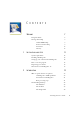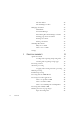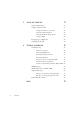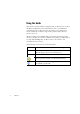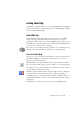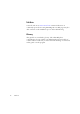12.0
Table Of Contents
- Legal Notices
- Contents
- Welcome
- Installation and setup
- Introduction
- Processing documents
- Quick Start Guide
- Processing overview
- Automatic processing
- Manual processing
- Combined processing
- Processing with the OCR Wizard
- Processing from other applications
- Processing with Schedule OCR
- Defining the source of page images
- Describing the layout of the document
- Zones and backgrounds
- Table grids in the image
- Using zone templates
- Proofing and editing
- Saving and exporting
- Technical information
- Index
8 Welcome
Using this Guide
This guide is written with the assumption that you know how to work in
the Microsoft Windows environment. Please refer to your Windows
documentation if you have questions about how to use dialog boxes,
menu commands, scroll bars, drag and drop functionality, shortcut
menus, and so on.
We also assume you are familiar with your scanner and its supporting
software, and that the scanner is installed and working correctly before it
is setup with OmniPage Pro 12. Please refer to the scanner’s own
documentation as necessary.
The following conventions are used in this guide:
Bold Introduces new terms and presents sub-headings.
Italic Names topics in the online Help system.
Presents longer option texts in dialog boxes.
Non-serif
Presents file names: sample.tif
A note presents an item of additional information.
A tip presents ideas for using program features to
accomplish specific tasks.