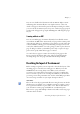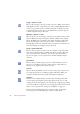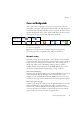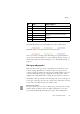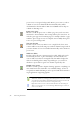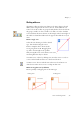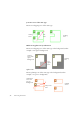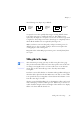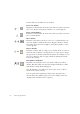12.0
Table Of Contents
- Legal Notices
- Contents
- Welcome
- Installation and setup
- Introduction
- Processing documents
- Quick Start Guide
- Processing overview
- Automatic processing
- Manual processing
- Combined processing
- Processing with the OCR Wizard
- Processing from other applications
- Processing with Schedule OCR
- Defining the source of page images
- Describing the layout of the document
- Zones and backgrounds
- Table grids in the image
- Using zone templates
- Proofing and editing
- Saving and exporting
- Technical information
- Index
Chapter 3
Zones and backgrounds 55
Automatically drawn zones and template zones have solid borders:
Manually drawn or modified zones have dotted borders:
Zones do not have a reading order. Reordering of recognized elements
can be done in the Text Editor. See “Text and image editing” on page 72.
On-the-fly zoning is described in chapter 4. See “On-the-fly editing” on
page 74.
Zone types and properties
Each zone has a zone type. Zones containing text can also have a zone
contents setting: alphanumeric or numeric. The zone type and zone
contents together constitute the zone properties. Right-click in a zone for
a shortcut menu allowing you to change the zone’s properties. Select
multiple zones with Shift+clicks to change their properties in one move.
The Image toolbar provides five zone drawing tools, one for each type. A
zone’s type is shown by an icon in its top left corner, and by the icon and
zone border color. Here are the tools and the colors:
Process zone (olive)
Use this to draw a process zone, to define a page area where auto-zoning
will run. After recognition, this zone will be replaced by one or more
zones with automatically determined zone types. You normally draw
No. Type What happens:
1 Text zone OCR runs and generates text.
2 Table zone OCR runs, text is placed in a table grid.
3 Graphic zone Image is embedded in recognized page.
4 Process zone Auto-zoning creates one or more zones,
decides their types and processes their
contents.
5 Process background
6 Ignore zone
Nothing
7 Ignore background