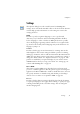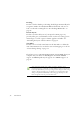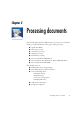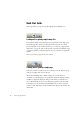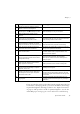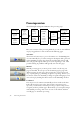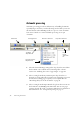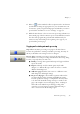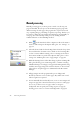12.0
Table Of Contents
- Legal Notices
- Contents
- Welcome
- Installation and setup
- Introduction
- Processing documents
- Quick Start Guide
- Processing overview
- Automatic processing
- Manual processing
- Combined processing
- Processing with the OCR Wizard
- Processing from other applications
- Processing with Schedule OCR
- Defining the source of page images
- Describing the layout of the document
- Zones and backgrounds
- Table grids in the image
- Using zone templates
- Proofing and editing
- Saving and exporting
- Technical information
- Index
Chapter 3
Processing overview 37
Using the OCR Wizard
The OCR Wizard guides you through the selection of settings and
commands by asking you questions. It then launches automatic processing.
This is a good way to get started if you are new to OmniPage Pro.
In other applications
You can use the Direct OCR feature to call on the recognition services of
OmniPage Pro while working in your usual word-processor or similar
application. OmniPage Pro also automatically links itself to ScanSoft’s
PaperPort and Pagis document management programs.
At a later time
You can schedule OCR jobs to be performed automatically at a later
time, when you may not even be present at your computer. The New Job
Wizard in Schedule OCR allows you to specify settings and a starting
time.