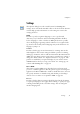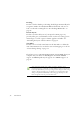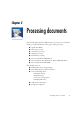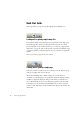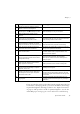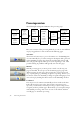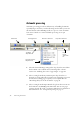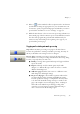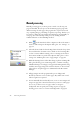12.0
Table Of Contents
- Legal Notices
- Contents
- Welcome
- Installation and setup
- Introduction
- Processing documents
- Quick Start Guide
- Processing overview
- Automatic processing
- Manual processing
- Combined processing
- Processing with the OCR Wizard
- Processing from other applications
- Processing with Schedule OCR
- Defining the source of page images
- Describing the layout of the document
- Zones and backgrounds
- Table grids in the image
- Using zone templates
- Proofing and editing
- Saving and exporting
- Technical information
- Index
32 Introduction
Proofing
Use this to define whether proofreading should begin automatically after
recognition. Define also whether IntelliTrain should run, and use it to
load or work with a training file. See “Proofreading OCR results” on
page 65.
Custom Layout
Use this to describe the layout of your input document pages very
precisely. This gives you maximum control over the auto-zoning process,
instructing it to search or ignore columns, graphics and tables. See
“Describing the layout of the document” on page 51.
Tex t Ed i t or
Use this to show or hide some features in the Text Editor, to define the
unit of measurement to be used and to turn word wrapping on or off. See
“Text and image editing” on page 72.
If you have access to a Document Management System (DMS) from your
computer and your edition of OmniPage Pro 12 includes ODMA
support, an ODMA panel may also appear. See “ODMA support” on
page 93.
Some settings have an effect only on future recognition. Examples are the
recognition languages, a training file or scanner brightness. These settings should
be correctly adjusted before you start processing. To have changes in these settings
applied to already recognized pages, you will have to re-recognize them. Other
settings are implemented immediately in all existing pages. Examples are Text
Editor settings like word wrap or measurement units.