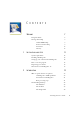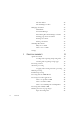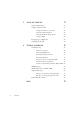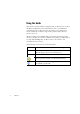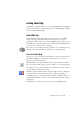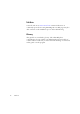12.0
Table Of Contents
- Legal Notices
- Contents
- Welcome
- Installation and setup
- Introduction
- Processing documents
- Quick Start Guide
- Processing overview
- Automatic processing
- Manual processing
- Combined processing
- Processing with the OCR Wizard
- Processing from other applications
- Processing with Schedule OCR
- Defining the source of page images
- Describing the layout of the document
- Zones and backgrounds
- Table grids in the image
- Using zone templates
- Proofing and editing
- Saving and exporting
- Technical information
- Index
OmniPage Pro User’s Guide iii
C ONTENTS
WELCOME 7
Using this Guide 8
Getting online Help 9
Online HTML Help 9
Context-Sensitive Help 9
Tech Notes 10
Glossary 10
1INSTALLATION AND SETUP 11
System requirements 12
Installing OmniPage Pro 13
Setting up your scanner with OmniPage Pro 14
How to start the program 16
Registering your software 17
New features in OmniPage Pro 12 17
2INTRODUCTION 19
What is optical character recognition 20
OmniPage Pro’s OCR capabilities 20
Documents in OmniPage Pro 21
Basic processing steps 21
The OmniPage Desktop 22
The Menu bar 23
The Toolbars 23
The Image Panel 24