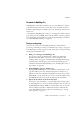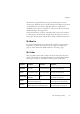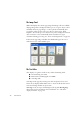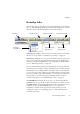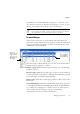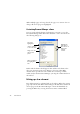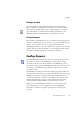12.0
Table Of Contents
- Legal Notices
- Contents
- Welcome
- Installation and setup
- Introduction
- Processing documents
- Quick Start Guide
- Processing overview
- Automatic processing
- Manual processing
- Combined processing
- Processing with the OCR Wizard
- Processing from other applications
- Processing with Schedule OCR
- Defining the source of page images
- Describing the layout of the document
- Zones and backgrounds
- Table grids in the image
- Using zone templates
- Proofing and editing
- Saving and exporting
- Technical information
- Index
24 Introduction
The Image Panel
When this displays the current page image, the Image toolbar is available.
All page images have a background value: process or ignore. Zones can be
manually drawn on page images, or can be placed automatically after
recognition. There are five zone types: Process, Ignore, Text, Table,
Graphics. Areas inside process zones and on a process background outside
other zones have zones automatically drawn and their zone types
determined during processing. See “Zones and backgrounds” on page 53.
If the current page image is hidden, the thumbnails appear in rows to
make the best use of the available space.
The Text Editor
This displays recognition results in any of three formatting levels:
X No Formatting view (NF)
X Retain Fonts and Paragraphs view (RFP)
X Tr u e Pag e ( T P )
Tr u e Pa g e
retains page layout using text, table and picture boxes, and
frames. It can display multicolumn areas, to show text blocks that can be
treated as flowing columns at export time.
Tr u e Pag e is also an export formatting level, along with Flowing Page
that retains page layout without boxes and frames. See “The editor
display and views” on page 64.