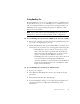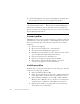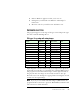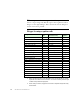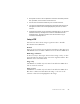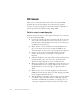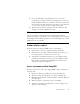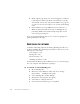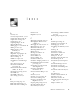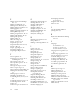11.0
Table Of Contents
- Welcome
- 1 Installation and setup
- 2 Introduction
- 3 Tutorial: Processing documents
- Quick Start Guide
- Processing documents using the OCR Wizard
- Processing documents automatically
- Processing documents manually
- Processing a document automatically and finishing it manually
- Processing from other applications
- Processing documents with Schedule OCR
- Defining the source of page images
- Describing the layout of the document
- Manual zoning
- Table grids in the image
- Using zone templates
- 4 Proofing and editing
- 5 Saving and exporting
- 6 Technical information
82 TECHNICAL INFORMATION
5.
Launch OmniPage Pro and try performing OCR on an image. Use a
known image file such as one of the supplied sample files.
Low memory problems
OmniPage Pro may run poorly under low-memory conditions. This may
be indicated by various error messages or if OmniPage Pro works slowly
and accesses the hard drive often. Try these solutions for low memory
conditions:
◆
Restart your computer.
◆
Close other open applications to release memory.
◆
Close unnecessary OmniPage Pro applications.
◆
Defragment your hard disk to free up contiguous blocks of disk
space. See Windows online Help for instructions.
◆
Increase the amount of free hard disk space.
◆
Increase your computer’s physical memory (RAM).
◆
More memory optimizes OCR performance. See System
requirements in chapter 1 for more information.
Low disk space problems
Problems may occur if your system runs low on free disk space. Try these
solutions for low disk space problems:
◆
Empty the Windows Recycle Bin.
◆
Close all open applications and delete the
*.tmp
files in the Temp
folder. This folder is usually located in your Windows folder.
◆
Run ScanDisk for Windows 95, 98 or ME, or Check Disk for
Windows NT or Windows 2000 to check for errors that may be
using disk space. See Windows online Help for instructions.
◆
Back up unneeded files onto floppy disks or other media and
delete them from your hard disk.
Note
You can also run OmniPage Pro 11 from a command line in its
own safe mode. Choose Start
➤
Run, browse for the file
OmniPage.exe
and add the command line option
/safe
. This starts the program, but
ignores previously stored settings and does not try to recover a document
from an abnormal termination.