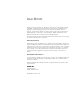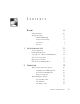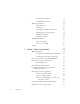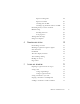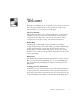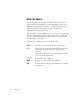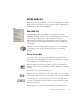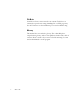11.0
Table Of Contents
- Welcome
- 1 Installation and setup
- 2 Introduction
- 3 Tutorial: Processing documents
- Quick Start Guide
- Processing documents using the OCR Wizard
- Processing documents automatically
- Processing documents manually
- Processing a document automatically and finishing it manually
- Processing from other applications
- Processing documents with Schedule OCR
- Defining the source of page images
- Describing the layout of the document
- Manual zoning
- Table grids in the image
- Using zone templates
- 4 Proofing and editing
- 5 Saving and exporting
- 6 Technical information
viii WELCOME
U
SING
THIS
MANUAL
This manual is written with the assumption that you know how to
work in the Microsoft Windows environment. Please refer to your
Windows documentation if you have questions about how to use
dialog boxes, menu commands, scroll bars, drag and drop
functionality, shortcut menus, and so on.
We also assume you are familiar with your scanner and its supporting
software, and that the scanner is installed and working correctly before
it is setup with OmniPage Pro 11. Please refer to the scanner’s own
documentation as necessary.
The following conventions are used in this manual:
Bold Introduces new terms and presents sub-headings.
Italic Names sections in this manual (unless otherwise stated,
the section is located in the same chapter as the
reference).
Names the main buttons used in automatic processing:
Start, Stop, Finish, Additional.
Non-serif
Presents file names:
sample.tif
Note
Presents an item of additional information.
Tip
Presents ideas for using program features to accomplish
specific tasks.