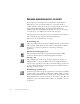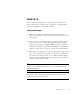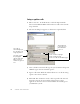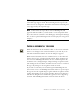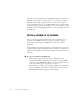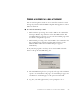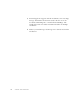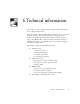11.0
Table Of Contents
- Welcome
- 1 Installation and setup
- 2 Introduction
- 3 Tutorial: Processing documents
- Quick Start Guide
- Processing documents using the OCR Wizard
- Processing documents automatically
- Processing documents manually
- Processing a document automatically and finishing it manually
- Processing from other applications
- Processing documents with Schedule OCR
- Defining the source of page images
- Describing the layout of the document
- Manual zoning
- Table grids in the image
- Using zone templates
- 4 Proofing and editing
- 5 Saving and exporting
- 6 Technical information
78 SAVING AND EXPORTING
3.
Your mail application appears with the attachment(s) in a new empty
message. Attachments take the name used for the last save of the
document in OmniPage Pro, or ‘Untitled from OmniPage’. The
suitable file extension is added, and numerical suffixes for multiple
attachments.
4.
Address your mail message, add message text as desired and click the
Send button.