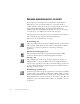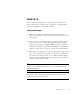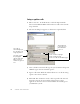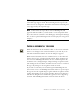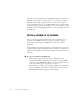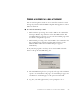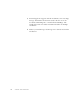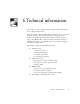11.0
Table Of Contents
- Welcome
- 1 Installation and setup
- 2 Introduction
- 3 Tutorial: Processing documents
- Quick Start Guide
- Processing documents using the OCR Wizard
- Processing documents automatically
- Processing documents manually
- Processing a document automatically and finishing it manually
- Processing from other applications
- Processing documents with Schedule OCR
- Defining the source of page images
- Describing the layout of the document
- Manual zoning
- Table grids in the image
- Using zone templates
- 4 Proofing and editing
- 5 Saving and exporting
- 6 Technical information
72 SAVING AND EXPORTING
P
REPARING
RECOGNITION
RESULTS
FOR
EXPORT
Text is exported to file, Clipboard or mail with the formatting level
defined by the view set in the Text Editor at export time, if that is
possible. However, some export file types and target applications cannot
support all formatting elements. You may be warned if there is a
mismatch and offered the highest permissible view. You can accept that,
or cancel export, set a different view and restart the export.
The table in the section File types for saving recognition results in chapter 6
tells you which file types support which formatting levels.
Here is how you can use the views for export:
No Formatting view
This view is needed when exporting to ASCII, Unicode or other formats
with extension .TXT. These file types cannot accept graphics or tables.
Of course, you can export plain text to any file type and target
application.
Retain Fonts and Paragraphs view
This is suitable for all formats except those with the TXT or PDF
extensions. These formats can all handle graphics and tables.
Tr ue Pa g e v i e w
This is suitable only for file types and target applications capable of
handling frames or text boxes. When you export to PDF, True Page is
used as source, regardless of your editor view. The reading order of zones,
or areas reordered in the Page outline window have no influence when
True Page is used for export.
Retain Flowing Columns view
Set this at export time to keep the original layout of the pages, including
columns. This is done wherever possible with column settings, not with
frames. Text will then flow from one column to the other, which does not
happen when frames are used. Arrows show the text flow order. You can
change this order with the Page outline window, as described at the end
of chapter 4.