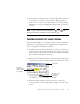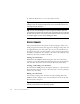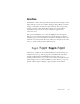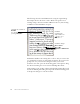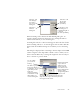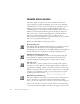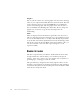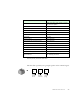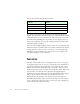11.0
Table Of Contents
- Welcome
- 1 Installation and setup
- 2 Introduction
- 3 Tutorial: Processing documents
- Quick Start Guide
- Processing documents using the OCR Wizard
- Processing documents automatically
- Processing documents manually
- Processing a document automatically and finishing it manually
- Processing from other applications
- Processing documents with Schedule OCR
- Defining the source of page images
- Describing the layout of the document
- Manual zoning
- Table grids in the image
- Using zone templates
- 4 Proofing and editing
- 5 Saving and exporting
- 6 Technical information
70 PROOFING AND EDITING
You also have the following keyboard controls:
It is planned to provide speech programs for the following languages,
English, French, German, Italian, Portuguese and Spanish. Please consult
the Readme file for the latest information. Only one speech system will
be installed with OmniPage Pro, depending on your language choice at
the start of installation. If you specify a language with no speech system
available, English is installed.
If you have other SAPI-compliant speech systems on your computer, they
will be detected and available. Their voices will be available in the Speech
Settings dialog box. Once you have associated a voice with a language,
OmniPage Pro will remember this, and switch voices according to the
recognition language of your document.
P
AGE
OUTLINE
The Page outline window lets you change the order of areas on a page or
of paragraphs inside areas. It also lets you define how text should flow if
you export with Retain Flowing Columns view. Open the page outline
window from the View menu. The areas correspond to the zones used
during recognition and also to frames used in the Text Editor. Click and
drag an item to the desired location. Reordered paragraphs display
immediately in the Text Editor and are exported. Reordered areas display
and are exported in No Formatting View and Retain Fonts and
Paragraphs view. In True Page view they have no practical effect. In
Retain Flowing Columns view, arrows show the order of text flow. Move
areas to change this order. The positions of the areas do not change, but
the arrows show the changed text flow.
To do this: Use this:
Pause/Resume Ctrl + Numpad 5
Set speed higher Ctrl + Numpad +
Set speed lower Ctrl + Numpad -
Restore speed Ctrl + Numpad *