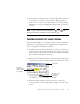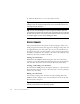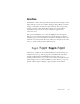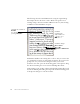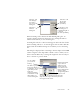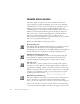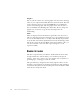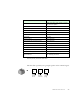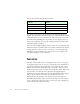11.0
Table Of Contents
- Welcome
- 1 Installation and setup
- 2 Introduction
- 3 Tutorial: Processing documents
- Quick Start Guide
- Processing documents using the OCR Wizard
- Processing documents automatically
- Processing documents manually
- Processing a document automatically and finishing it manually
- Processing from other applications
- Processing documents with Schedule OCR
- Defining the source of page images
- Describing the layout of the document
- Manual zoning
- Table grids in the image
- Using zone templates
- 4 Proofing and editing
- 5 Saving and exporting
- 6 Technical information
64 PROOFING AND EDITING
The following shows how IntelliTrain works, using the original image.
Our example involves the letters
c
and
e
. With some typefaces and
scanning settings, the horizontal line in e
ee
e can become very thin, leading
to OCR errors that IntelliTrain can repair.
IntelliTrain remembers the training data it collects, and you can save this
to a training file for future use with similar documents. If you want to be
prompted to save your unsaved training data when you close the
document, select that option in the Proofing panel of the Options dialog
box. Unsaved training data is stored in an OmniPage Document.
Saving training to file, loading, editing and unloading training files are all
done in the Training Files dialog box. Open this from the Proofing panel
of the Options dialog box or the Tools menu.
OmniPage Pro read this as
bcnefit.
You changed it during
proofing to benefit.
IntelliTrain
remembers this
shape and the rule:
This is not c.
This is e.
e
ee
e
IntelliTrain changes:
thcrc to there
likc to like
Whcncvcr to Whenever
etc.