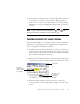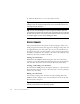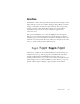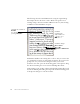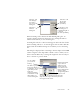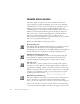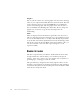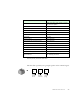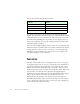11.0
Table Of Contents
- Welcome
- 1 Installation and setup
- 2 Introduction
- 3 Tutorial: Processing documents
- Quick Start Guide
- Processing documents using the OCR Wizard
- Processing documents automatically
- Processing documents manually
- Processing a document automatically and finishing it manually
- Processing from other applications
- Processing documents with Schedule OCR
- Defining the source of page images
- Describing the layout of the document
- Manual zoning
- Table grids in the image
- Using zone templates
- 4 Proofing and editing
- 5 Saving and exporting
- 6 Technical information
INTELLITRAIN 63
I
NTELLI
T
RAIN
IntelliTrain is a newly developed and automated form of training. It takes
input from the corrections you make during proofing. When you make a
change, it remembers the character shape involved, and your proofing
change. It searches other similar character shapes in the document,
especially in suspect words. It assesses whether to apply the user
correction or not.
You can turn IntelliTrain on or off in the OCR panel of the Options
dialog box. It is useful for uniformly degraded documents or when an
unusual typeface is used throughout a document. IntelliTrain will be less
useful for texts with random distortions. Here is an example, based on the
letter “g”, which can be printed in different ways:
The first two examples do not need IntelliTrain, because both shapes are
normal for the letter “g” and the program can handle them. The third
example could benefit from IntelliTrain because the shape of “g” is
unusual, and all instances of “g” in the text are likely to look like this. The
fourth example is not good for IntelliTrain, because the first “g” is poorly
printed, and this shape is unlikely to appear again in the document.