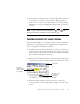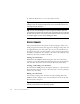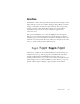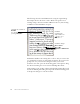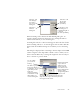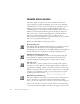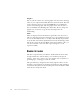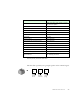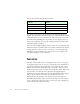11.0
Table Of Contents
- Welcome
- 1 Installation and setup
- 2 Introduction
- 3 Tutorial: Processing documents
- Quick Start Guide
- Processing documents using the OCR Wizard
- Processing documents automatically
- Processing documents manually
- Processing a document automatically and finishing it manually
- Processing from other applications
- Processing documents with Schedule OCR
- Defining the source of page images
- Describing the layout of the document
- Manual zoning
- Table grids in the image
- Using zone templates
- 4 Proofing and editing
- 5 Saving and exporting
- 6 Technical information
62 PROOFING AND EDITING
4.
Click the Close button to close the verifier window.
U
SER
DICTIONARIES
The program has built-in dictionaries for many languages. These assist
during recognition and may offer suggestions during proofing. They can
be supplemented by user dictionaries. You can save any number of user
dictionaries, but only one can be loaded at a time. Your user dictionaries
from Microsoft Word are also available; a dictionary called Custom is the
default user dictionary for Microsoft Word.
Starting a user dictionary
Click Add in the OCR Proofreader dialog box with no user dictionary
loaded or open the User Dictionary Files dialog box from the Tools menu
and click New. You will be asked to name the dictionary immediately.
Loading or unloading a user dictionary
Do this from the OCR panel of the Options dialog box or from the User
Dictionary Files dialog box. Select a dictionary file to load it or
[none]
to
unload a user dictionary.
Editing a user dictionary
Add words by loading a user dictionary and then clicking Add in the
OCR Proofreader dialog box. You can add and delete words in the User
Dictionary Files dialog box.
Tip
You should proofread and verify texts before doing large-scale
editing. If you cut and paste large blocks of text, the links between text
and image may be disturbed.
Tip
You can use OmniPage Pro’s Text-to-Speech facility to have the
recognized text read aloud as another way of verifying text. You can hear
the text letter-by-letter, word-by-word, line-by-line, sentence-by-sentence
or in whole pages. See the section
Reading text aloud.
Tip
While editing a user dictionary, you can import a word list from a
text file to add words to the dictionary quickly.