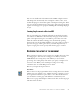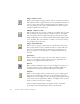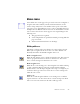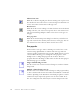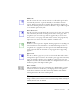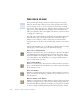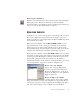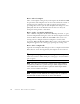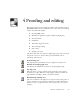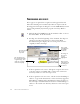11.0
Table Of Contents
- Welcome
- 1 Installation and setup
- 2 Introduction
- 3 Tutorial: Processing documents
- Quick Start Guide
- Processing documents using the OCR Wizard
- Processing documents automatically
- Processing documents manually
- Processing a document automatically and finishing it manually
- Processing from other applications
- Processing documents with Schedule OCR
- Defining the source of page images
- Describing the layout of the document
- Manual zoning
- Table grids in the image
- Using zone templates
- 4 Proofing and editing
- 5 Saving and exporting
- 6 Technical information
MANUAL OMNIPAGE PRO 59
4
Proofing and editing
Recognition results are placed in the Text Editor. This newly developed
WYSIWYG (What You See Is What You Get) editor offers the following
features, detailed in this chapter:
◆
Proofing OCR results
◆
Checking recognized text against original (Verifying text)
◆
User dictionaries
◆
IntelliTrain
◆
Text Editor display and views
◆
Text and image editing
◆
Page outline
◆
Reading text aloud
The Text Editor offers four views for displaying its pages. You can switch
freely from one view to another. These provide different levels of
formatting. The views are:
No Formatting view
This displays plain decolumnized text in a single font and font size.
Retain Fonts and Paragraphs view
This displays decolumnized text with font and paragraph styling.
Tr ue Pa g e v i e w
This view tries to conserve as much of the formatting of the original
document as possible. Character and paragraph styling is retained. All
page elements, including columns, are placed in frames.
Retain Flowing Columns view
This view is identical to True Page view, except that the reading order of
zones is shown by arrows. This view’s difference from True Page relates
mainly to export, as explained in the section Preparing text for export in
chapter 5.