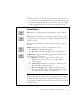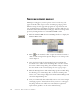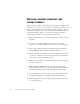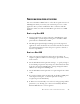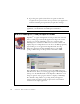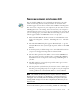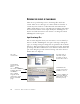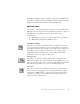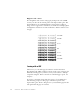11.0
Table Of Contents
- Welcome
- 1 Installation and setup
- 2 Introduction
- 3 Tutorial: Processing documents
- Quick Start Guide
- Processing documents using the OCR Wizard
- Processing documents automatically
- Processing documents manually
- Processing a document automatically and finishing it manually
- Processing from other applications
- Processing documents with Schedule OCR
- Defining the source of page images
- Describing the layout of the document
- Manual zoning
- Table grids in the image
- Using zone templates
- 4 Proofing and editing
- 5 Saving and exporting
- 6 Technical information
50 TUTORIAL: PROCESSING DOCUMENTS
Brightness and contrast
Good brightness and contrast settings play an important role in OCR
accuracy. Set these in the Scanner panel of the Options dialog box. The
diagram illustrates an optimum brightness setting. After loading an
image, check its appearance. If characters are thick and touching, lighten
the brightness. If characters are thin and broken, darken it. Then rescan
the page.
Scanning with an ADF
The best way to scan multi-page documents is with an Automatic
Document Feeder (ADF). Simply load pages in the correct order into the
ADF. Place blank pages if you want to save your document to multiple
output files using the ‘Create a new file at each blank page’ option. See
chapter 5.
If you have a document longer than the capacity of your ADF, select
‘Automatically prompt for more pages’ in the Process panel of the
Options dialog box. Then a dialog box lets you add further page batches
and signal when all pages are scanned.
Unsuitable
Tol e ra bl e
Good
Best
Good
Tol e ra bl e
Unsuitable