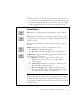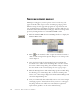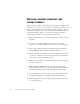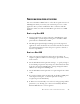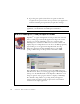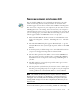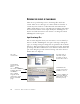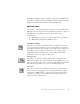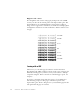11.0
Table Of Contents
- Welcome
- 1 Installation and setup
- 2 Introduction
- 3 Tutorial: Processing documents
- Quick Start Guide
- Processing documents using the OCR Wizard
- Processing documents automatically
- Processing documents manually
- Processing a document automatically and finishing it manually
- Processing from other applications
- Processing documents with Schedule OCR
- Defining the source of page images
- Describing the layout of the document
- Manual zoning
- Table grids in the image
- Using zone templates
- 4 Proofing and editing
- 5 Saving and exporting
- 6 Technical information
46 TUTORIAL: PROCESSING DOCUMENTS
6.
If proofing was specified, this follows recognition. Then the
recognized text is placed at the cursor position in your application,
with the formatting level specified by Acquire Text Settings... .
How to use OmniPage Pro 11 with your PaperPort software
PaperPort
®
is a paper management software product from ScanSoft.
It lets you link pages with suitable applications. Pages can contain
pictures, text or both. If PaperPort exists on a computer when
OmniPage Pro is installed, its OCR services become available and
amplify the power of PaperPort. You can choose an OCR program by
right clicking on a text applications PaperPort link, selecting
Preferences and then selecting OmniPage Pro 11 as the OCR
package. OCR settings can be specified, as with Direct OCR.
:
Here OmniPage Pro 11 has been selected as the OCR package for
MS Word 2000. Then you can drag page images from the PaperPort
desktop onto the MS Word link on the PaperPort. While the text is
being recognized, only a progress monitor is displayed. OmniPage
Pro’s manual zoning window or proofing facility will appear if
requested. The recognition results are placed in a new unnamed
document in the target application.
Note
If OmniPage Pro is running when Direct OCR is called from a target
application, a second instance of OmniPage Pro is launched.