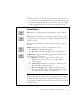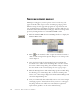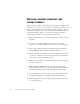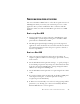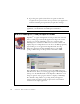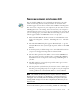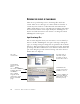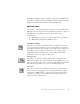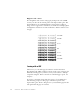11.0
Table Of Contents
- Welcome
- 1 Installation and setup
- 2 Introduction
- 3 Tutorial: Processing documents
- Quick Start Guide
- Processing documents using the OCR Wizard
- Processing documents automatically
- Processing documents manually
- Processing a document automatically and finishing it manually
- Processing from other applications
- Processing documents with Schedule OCR
- Defining the source of page images
- Describing the layout of the document
- Manual zoning
- Table grids in the image
- Using zone templates
- 4 Proofing and editing
- 5 Saving and exporting
- 6 Technical information
PROCESSING DOCUMENTS AUTOMATICALLY 41
6.
Click Start or choose Start in the Process menu. Each page of the
document is processed and finished one after the other. The program
may perform tasks simultaneously, for instance it may start loading
and recognizing a new page as you proofread the previous page.
Command buttons
Start:
This lets you begin automatic processing on a new document.
Stop:
This lets you interrupt automatic processing. You may do this if
you find that some settings need to be changed. Then the Start button
changes to Finish.
The start button takes different values when processing is stopped or
finished.
Finish:
This appears if processing is incomplete. It lets you:
◆
Finish
processing unfinished pages.
◆
Export
the document, dropping any unrecognized pages.
Additional:
This appears if all existing pages are processed and have
been exported once. It lets you:
◆
Export
the document again, maybe with changes, to a
different file type, name or location, or with a different
formatting level.
◆
Add more pages:
from the same source or a different source,
with changed or unchanged settings.
◆
Re-process all pages:
Discard all recognition results and
rerecognize all pages in the document with different settings.
You can specify auto-zoning or a template file.
Tip
You may reprocess all pages if an unsuitable setting caused poor
results on all pages. An example is incorrect language choice, resulting
in almost all words marked suspect during proofing. ‘Re-process’ lets
you perform rerecognition without having to scan or load or rezone all
the images again.