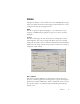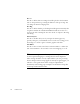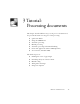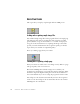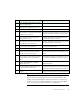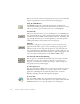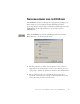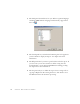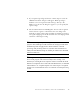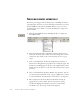11.0
Table Of Contents
- Welcome
- 1 Installation and setup
- 2 Introduction
- 3 Tutorial: Processing documents
- Quick Start Guide
- Processing documents using the OCR Wizard
- Processing documents automatically
- Processing documents manually
- Processing a document automatically and finishing it manually
- Processing from other applications
- Processing documents with Schedule OCR
- Defining the source of page images
- Describing the layout of the document
- Manual zoning
- Table grids in the image
- Using zone templates
- 4 Proofing and editing
- 5 Saving and exporting
- 6 Technical information
32 INTRODUCTION
Process
Use this to define where new images should be placed in the document
and set other preferences governing the behavior of the processing. You
can change the interface language here.
Proofing
Use this to define whether proofreading should begin automatically after
recognition. Define also whether IntelliTrain should run, and use it to
load or work with a training file. For more detail, see chapter 4, Proofing
and editing.
Custom Layout
Use this to describe the layout of your input document pages very
precisely. This gives you maximum control over the auto-zoning process,
instructing it to search or ignore columns, graphics and tables.
Te x t E d i t o r
Use this to show or hide some features in the Text Editor, to define the
unit of measurement to be used and to turn word wrapping on or off.
Note
Some settings have an effect only on future recognition. Examples
are the recognition languages, a training file and scanner brightness.
These settings should be correctly adjusted before you start processing.
To have changes in these settings applied to already recognized pages, you
will have to rerecognize them. Other settings are implemented
immediately in all existing pages. Examples are Text Editor settings like
word wrap and measurement units.