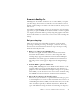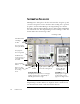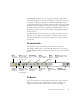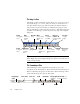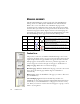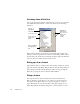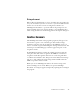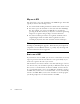11.0
Table Of Contents
- Welcome
- 1 Installation and setup
- 2 Introduction
- 3 Tutorial: Processing documents
- Quick Start Guide
- Processing documents using the OCR Wizard
- Processing documents automatically
- Processing documents manually
- Processing a document automatically and finishing it manually
- Processing from other applications
- Processing documents with Schedule OCR
- Defining the source of page images
- Describing the layout of the document
- Manual zoning
- Table grids in the image
- Using zone templates
- 4 Proofing and editing
- 5 Saving and exporting
- 6 Technical information
T HE OMNIPAGE PRO DESKTOP 23
The OmniPage Toolbox lets you control processing. It can have three
states, depending which of the three tab buttons on the left is clicked. In
the picture, we display its appearance for Manual OCR. We show the
program with a three-page document. Page one is the current page, which
has been recognized and proofed. Page two has been recognized but not
proofed yet. Page three has been acquired and manually zoned, but not
recognized yet. The icons at the bottom right of the thumbnail images
show page status.
Status bar buttons let you show, hide or rearrange the main screen areas
and move to other pages in the document. A right mouse click in any
screen area brings up a shortcut menu with the most useful commands
for that area.
The Standard toolbar
The Standard toolbar contains buttons and a drop-down list for
performing standard tasks. It can be floated and docked to any edge of
the OmniPage Pro desktop. All these functions can also be accessed from
menus.
The Menu bar
For concise information on any menu item, click the context-sensitive
help button and then click a menu item. A popup text explains the
purpose of the menu item. Click anywhere to close the popup.
New
start a new
document.
Save the current
document under
the name and type
of its last save.
Proofread
the recognized
text.
Copy
the current Text
Editor selection.
Undo
the last
editing
action.
Zoom the active area:
Original Image or Text
Editor.
Open an
OmniPage
Document
Print images or
recognition results
from all or
selected pages.
Cut the current
selection in the
Tex t E d ito r.
Paste selection
into the Text
Editor.
Open the
Options dialog
box.
Context-
sensitive Help