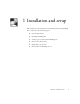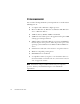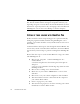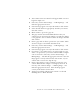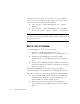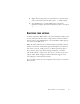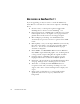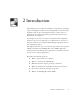11.0
Table Of Contents
- Welcome
- 1 Installation and setup
- 2 Introduction
- 3 Tutorial: Processing documents
- Quick Start Guide
- Processing documents using the OCR Wizard
- Processing documents automatically
- Processing documents manually
- Processing a document automatically and finishing it manually
- Processing from other applications
- Processing documents with Schedule OCR
- Defining the source of page images
- Describing the layout of the document
- Manual zoning
- Table grids in the image
- Using zone templates
- 4 Proofing and editing
- 5 Saving and exporting
- 6 Technical information
REGISTERING YOUR SOFTWARE 17
◆
Right-click an image file icon or file name for a shortcut menu.
Select a sub-menu item from ‘Convert To...’ to define a target.
◆
Use OmniPage Pro to provide OCR services in ScanSoft’s
PaperPort
®
or Pagis
®
document management products. See chapter
3.
R
EGISTERING
YOUR
SOFTWARE
ScanSoft’s registration Wizard runs at the end of installation. We provide
an easy electronic form that can be completed in less than five minutes.
You are asked to enter OmniPage Pro 11’s serial number, which appears
on a sticker on the CD sleeve.
When the form is filled, and you click Send the program will search an
Internet connection to immediately perform the registration online. If
this does not succeed, it will guide you to offline registration choices.
If you did not register the software during installation, you will be
periodically invited to register later. You can go to www.scansoft.com to
register online. Click on Support and from the main support screen
choose Register on the left-hand column.
For a statement on the use of your registration data, please see ScanSoft’s
Privacy Policy.