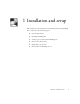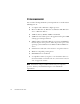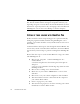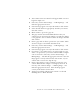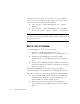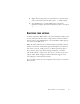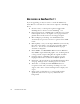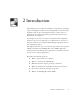11.0
Table Of Contents
- Welcome
- 1 Installation and setup
- 2 Introduction
- 3 Tutorial: Processing documents
- Quick Start Guide
- Processing documents using the OCR Wizard
- Processing documents automatically
- Processing documents manually
- Processing a document automatically and finishing it manually
- Processing from other applications
- Processing documents with Schedule OCR
- Defining the source of page images
- Describing the layout of the document
- Manual zoning
- Table grids in the image
- Using zone templates
- 4 Proofing and editing
- 5 Saving and exporting
- 6 Technical information
16 INSTALLATION AND SETUP
To change the scanner settings at a later time, or to set up a different
scanner, or to test and repair an installed scanner, please follow one of
these two methods to reopen the Scanner Wizard:
◆
Start
➤
Programs
➤
ScanSoft OmniPage Pro 11.0
➤
Scanner
Wizard or
◆
Start
➤
Programs
➤
ScanSoft OmniPage Pro 11.0
➤
OmniPage
Pro 11.0
➤
Tools menu
➤
Options
➤
Scanner…
➤
Setup button.
H
OW
TO
START
THE
PROGRAM
To start OmniPage Pro 11 do one of the following:
◆
Click Start in the Windows taskbar and choose
Programs
➤
ScanSoft OmniPage Pro 11.0
➤
OmniPage Pro 11.0.
◆
Double-click the OmniPage Pro icon in the program’s
installation folder or on the Windows desktop if you placed it
there.
◆
Double-click an OmniPage Document (OPD) icon or file name;
the clicked document is loaded into the program. See OmniPage
Documents in chapter 2.
On opening, OmniPage Pro’s title screen is displayed and then its
desktop. See chapter 2 for an introduction to OmniPage Pro’s desktop.
There are several ways of running the program with a limited interface:
◆
Use the Schedule OCR program. Click Start in the Windows
taskbar and choose Programs
➤
ScanSoft OmniPage Pro 11.0
➤
Schedule OCR. See Schedule OCR in chapter 3.
◆
Click Acquire Text from the File menu of an application
registered with the Direct OCR™ facility. See Direct OCR in
chapter 3.
Note
To test and repair an improperly functioning scanner, follow the
procedure above, selecting ‘Test and configure current scanning source’ at
the start of the process.