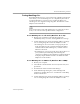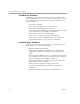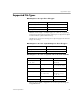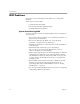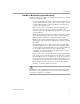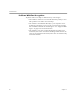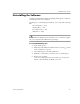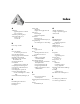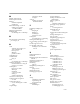10.0
Table Of Contents
General Troubleshooting Solutions
Technical Information 53
Testing OmniPage Pro
Restarting Windows 95, 98, or 2000 in
safe mode
or Windows NT in
VGA
mode
allows you to test OmniPage Pro on a simplified system. This is
recommended when you cannot resolve crashing problems or if
OmniPage Pro has stopped running altogether. See Windows online
Help for more information.
Your scanner will not run with OmniPage Pro in safe mode or VGA
mode, so do not test scanner problems in this configuration.
To test OmniPage Pro in safe mode (Windows 95 or 98):
1 Restart your computer in safe mode by pressing F8
immediately after you see the “Starting Windows” message.
2 Launch OmniPage Pro and try performing OCR on an image.
Use an existing image file such as the Sample.tif file.
• If OmniPage Pro does not launch or run properly in safe
mode, then there may be a problem with the installation.
Uninstall and reinstall OmniPage Pro, and then run it in
Windows safe mode.
• If OmniPage Pro runs in safe mode, then a device driver on
your system may be interfering with OmniPage Pro
operation. Troubleshoot the problem by restarting Windows
in Step-by-Step Confirmation mode. See Windows online
Help for more information.
To test OmniPage Pro in VGA mode (Windows NT or 2000):
1 Restart your computer.
2 Select
Windows NT Workstation Version 4.00 [VGA mode]
and
press Enter.
3 Press Ctrl+Alt+Delete and select
Ta s k M a n a g e r
.
4 In the Task Manager dialog box, select all background
applications and click E
nd Process
. See Windows online Help
for more information.
5 Launch OmniPage Pro and try performing OCR on an image.
Use an existing image file such as the Sample.tif file.