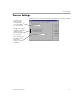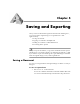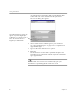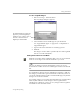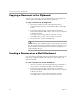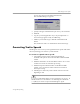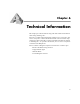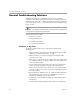10.0
Table Of Contents
Copying a Document to the Clipboard
48 Chapter 5
Copying a Document to the Clipboard
You can copy every page of a recognized document to the Clipboard
and then paste the text directly into another application.
To copy a document to the Clipboard:
1Select
Copy to Clipboard
as the command in the Export
Destination drop-down list on the Manual OCR or AutoOCR
toolbar.
2 For step-by-step processing, click the Export Destination
button on the Manual OCR toolbar, or choose
Copy to Clipboard
in the Process menu.
For automatic processing, click the Start button on the
AutoOCR toolbar, or choose
Start
in the Process menu.
3 The document is copied to the Clipboard.
Text formatting, such as bold and
italics
, is retained when you paste
into an application that supports RTF information. Otherwise, only
plain text will be pasted. Graphics are retained if the application
supports bitmap images.
Sending a Document as a Mail Attachment
You can send a recognized document as a file attached to a mail message
if you have a MAPI-compliant mail application, such as Microsoft
Outlook, installed.
To send a document as a mail attachment:
1Select
Send as Mail
as the command in the Export Destination
drop-down list on the Manual OCR or AutoOCR toolbar.
2 For step-by-step processing, click the Export Destination
button on the Manual OCR toolbar, or choose
Copy to Clipboard
in the Process menu.
For automatic processing, click the Start button on the
AutoOCR toolbar, or choose
Start
in the Process menu.