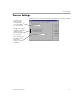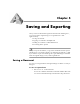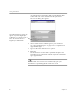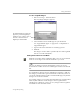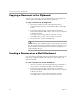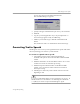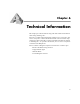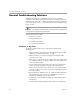10.0
Table Of Contents
Saving a Document
46 Chapter 5
Or, click the Export Destination button in the Manual OCR
toolbar with
Save as File
selected in the drop-down list.
The Save As dialog box appears.
2 Select a folder location and file type for your document.
See “Supported File Types” on page 55 for a complete list of
supported file types.
3 Type in a file name and select save options.
4 Click
OK
.
The document is saved to disk as specified. Graphics and
formatting are saved in the document only if the selected file
type supports them.
You can select
Save and Launch
to automatically open your
document in a specified application after it is saved.
The
Add to PageKeeper
setting only
appears if you have PageKeeper
installed on your computer. It puts a
link to the saved document in
PageKeeper’s default folder.