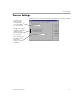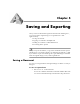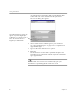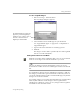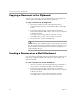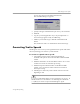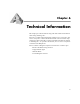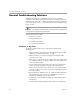10.0
Table Of Contents
45
Chapter 5
Saving and Exporting
Once you have loaded and recognized a document in OmniPage Pro,
you can export the original image or recognized text to other
applications by:
• Saving a Document
• Copying a Document to the Clipboard
• Sending a Document as a Mail Attachment
• Converting Text to Speech
After you export a document, a copy of the document remains open in
OmniPage Pro. Save the document as an OmniPage Document (*.opd)
if you want to reopen it in OmniPage Pro again. OmniPage Documents
retain all original images, zones, and recognized text.
Saving a Document
You can save recognized text and original images to disk in a variety of
file types.
To save recognized text:
1Choose
Save As...
in the File menu.
You can also click the Start button in the AutoOCR toolbar with
Save As File
selected in the Export Destination drop-down list.