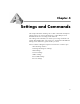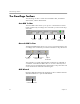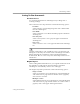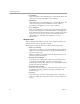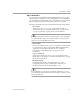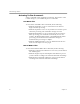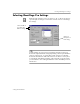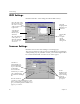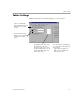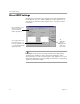10.0
Table Of Contents
The OmniPage Toolbox
38 Chapter 4
Activating Toolbar Commands
Select a command in each toolbar drop-down list. The pictures on the
toolbars change as you set different process commands.
AutoOCR Toolbar
To activate the AutoOCR toolbar commands, do the following:
• Click the Start button or choose
Start
in the Process menu to
begin automatic processing.
• Click the Stop button or choose
Stop
in the Process menu to pause
automatic processing. The
Start
button changes to
Finish
.
• Click the Finish button or choose
Finish
in the Process menu to
finish processing your document automatically. You can also
switch to the Manual OCR toolbar or the OCR Wizard to finish
processing your document. The
Finish
button changes to
Additional
when processing is complete.
• Click the Additional button or choose
Additional
in the Process
menu to load and process more pages.
Manual OCR Toolbar
To activate the Manual OCR toolbar commands, do the following:
• Click the Document Source button to load or scan your document
into OmniPage Pro.
• Click the Original Layout and Output Format button to process
your document according to the selected commands and settings.
• Click the Export Destination button to export your document
according to the selected commands and settings.