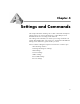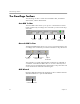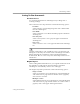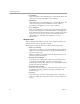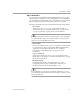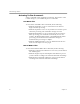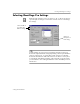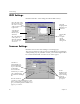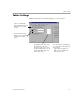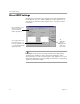10.0
Table Of Contents
The OmniPage Toolbox
Settings and Commands 35
Setting Toolbar Commands
Document Source
You can bring documents into OmniPage Pro by loading a file or
scanning an image.
The Document Source drop-down list contains the following options:
•Load File
Select
Load File
to load existing image files such as TIFF or PCX
files into OmniPage Pro.
•Scan B&W
Select
Scan B&W
to scan a black and white paper document into
OmniPage Pro.
• Scan Grayscale
Select
Scan Grayscale
to scan a grayscale paper document into
OmniPage Pro.
•Scan Color
Select
Scan Color
to scan a color paper document into OmniPage
Pro.
Scanning commands are only available if you have set up Caere Scan
Manager to work with your scanner. Caere Scan Manager is installed
during OmniPage Pro installation, and is located in the Windows
Control Panel. Choose
Scanner Setup Notes
in the Help menu for more
information
Original Layout
Select a setting that best describes how your original document looks in
the Original Layout drop-down list. This setting is used when
OmniPage Pro automatically creates zones on the page.
The Original Layout drop-down list contains the following options:
•Single Column
Select
Single Column
to have OmniPage Pro automatically draw
and order zones for pages with one column of text or graphics,
such as memos or letters.
• Multiple Column
Select
Multiple Column
to have OmniPage Pro automatically draw
and order zones for pages with more than one column of text or
graphics, such as newspaper and magazine articles.