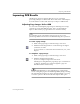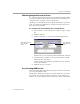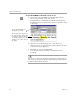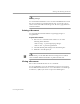10.0
Table Of Contents
Working with OmniPage Documents
Processing Documents 29
Resizing a Page View
You can resize a page displayed in the image view or text view to
enlarge or reduce the view.
To resize a page view:
1 Click in the view you want to enlarge or reduce to make it
active.
2 Choose a size options in the Zoom drop-down list in the
Standard toolbar.
Or, choose
Zoom
in the View menu and select a size option in
the drop-down list.
The page resizes as specified.
You can also click your right mouse button in the view you want to
resize and select a size option in the shortcut menu. (If you are resizing
the image view, click outside of a zone.)
Changing Pages
The thumbnail view, image view, and text view all display the same
page of a document.
You can change pages in a document in the following ways:
• Click the thumbnail of the page you want to display.
The thumbnail of the currently
displayed page is highlighted
with a light border around it.