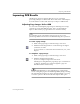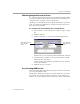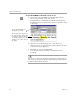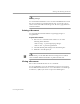10.0
Table Of Contents
Improving OCR Results
Processing Documents 27
Checking Recognized Text Against Original Text
After performing OCR, you can compare recognized text against the
original image to verify that the text was recognized correctly.
To verify text against its original image:
1 Double-click any word in the text view or select a word and
choose
Verify Text
in the Tools menu.
The Verify Text window opens and shows a picture of the
original word and its surrounding area.
2 Click inside the window to enlarge or reduce the picture.
The picture is enlarged on the first two clicks and reduced on
the next two clicks.
3 Continue double-clicking words that you want to verify.
The display changes as you select new words.
4 Click the Close button to close the window.
Close
button
This window shows a
picture of the original
image. Click inside it to
enlarge or reduce the
picture. You can also
drag a corner of the
window to resize it.