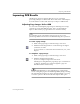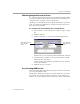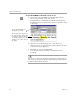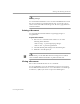10.0
Table Of Contents
Improving OCR Results
26 Chapter 3
To proofread OCR results and correct errors:
1 Click the Proofread OCR button in the Standard toolbar, or
choose
Proofread OCR...
in the Tools menu.
If a suspected error is detected, the OCR Proofreader dialog
box displays the error and a picture of how it originally looked
in the image.
2 Select how you want OmniPage Pro to treat the word.
After you choose an option for the word, the OCR Proofreader
looks for the next possible error.
3 Click
Close
to stop proofreading OCR.
Color markers are removed from words that have been
proofread.
You can also select
Read Text Aloud
in the Export Destination drop-
down list to proofread your document by listening to OmniPage Pro
read the recognized text out loud.
This window shows a picture of
the original image. Click inside it
to enlarge or reduce the picture.
You can also drag a corner of the
dialog box to see more areas of
the image.
This is what OmniPage Pro
thought the word was.