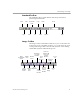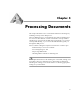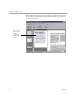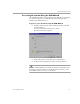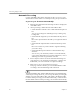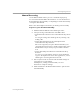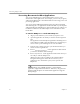10.0
Table Of Contents
Converting Images to Text
22 Chapter 3
Processing Documents In Other Applications
You can use OmniPage Pro's
Direct OCR
feature to process your
documents in other applications. For example, you can scan, recognize,
and paste text directly into a document without ever leaving your word-
processing application.
You can use Direct OCR with applications that have been registered
with OmniPage Pro. An application must be installed on your computer
and registered in the OmniPage Pro Options dialog box in order to use
it with Direct OCR. See the online Help for more information about
Direct OCR.
To start the OCR process outside OmniPage Pro:
1 Align your document in your scanner if you plan to scan.
2 Open the application in which you want to insert recognized
text.
The application must already be registered in OmniPage Pro to
work with Direct OCR. Once the application is registered, you
do not need to open OmniPage Pro to use Direct OCR.
3 Place the cursor at the location in your document where you
want to insert recognized text.
4 Choose
Acquire Text Settings...
in the application's File menu if
you want to check the current settings.
5 Choose
Acquire Text...
in the application's File menu when you
are ready to start the OCR process.
OCR processing occurs according to the selected settings.
Recognized text appears at the cursor location in your
application. If no document is open, text is copied to the
Clipboard.
Text formatting, such as bold and
italics
, is retained if the
application supports RTF information. Otherwise, only plain text
will be pasted. Graphics are retained if the application supports
bitmap images.