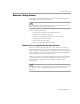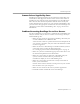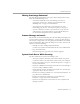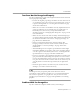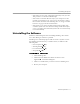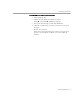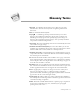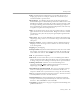8.0
Table Of Contents
- Welcome
- Introduction to OmniPage Pro
- Installation and Setup
- Processing Documents
- OmniPage Pro Settings
- Customizing OCR
- Technical Information
Scanner Setup Issues
Technical Information - 93
Missing Scan Image Command
The
Scan Image
command does not appear in the Image button’s drop-
down list in the following cases:
• You did not install the Caere Scan Manager or select an
appropriate scanner. See “Setting Up Your Scanner with
OmniPage Pro” on page 16 for instructions.
• Your scanner is not connected to your computer or is not
functioning properly. See “Scanner Setup Issues” on page 91.
• You use a Visioneer scanner or your scanner is set up to work
with Visioneer’s PaperPort software such as the HP ScanJet 5s.
See the
Scanner Setup Notes
for more information.
Scanner Message on Launch
The first time you launch OmniPage Pro after installing or changing your
current scanner in the Caere Scan Manager, you may get this message:
This scanner’s configuration is set using the system-level driver.
If it asks for
no more information, click
OK
in the dialog box. You may also have the
option to select the following:
• SCSI ID or scanner configuration information
Consult your scanner documentation for the correct information.
• Page size information
Enter the largest size page that your scanner supports
.
System Crash Occurs While Scanning
Try these solutions if a crash occurs during a scan:
• Turn your computer off. Turn your scanner off and on again to
return the scanner to its default state. Then restart your computer.
• Check your scanner setup. See “Scanner Setup Issues” on page 91
for more information.
• Check the
TWAIN Scanner Settings
tab in the Caere Scan Manager
if you are using a TWAIN scanner.
• Check with the scanner manufacturer to make sure you have the
appropriate driver for your scanner.
• Resolve low memory problems. See “Low Memory Problems” on
page 88 for more information.
• Resolve low disk space problems. See “Low Disk Space
Problems” on page 88 for more information.
• Check Caere Corporation’s web site (www.caere.com) for Scan
Manager updates.