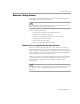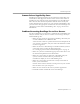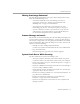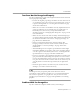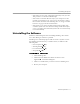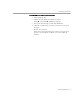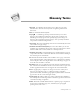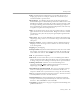8.0
Table Of Contents
- Welcome
- Introduction to OmniPage Pro
- Installation and Setup
- Processing Documents
- OmniPage Pro Settings
- Customizing OCR
- Technical Information
Scanner Setup Issues
Technical Information - 92
Scanner Drivers Supplied by Caere
OmniPage Pro is shipped with special scanner drivers that allow it to
communicate with supported scanners. These scanner driver files are
installed on your computer when you install the Caere Scan Manager.
These drivers often work in conjunction with the drivers from your
scanner manufacturer. In order to use your scanner with OmniPage Pro,
you must select the appropriate scanner in the Caere Scan Manager. See
“Setting Up Your Scanner with OmniPage Pro” on page 16 for more
information.
Problems Connecting OmniPage Pro to Your Scanner
Try these solutions if you experience a problem between OmniPage Pro
and your scanner or if you receive a scanner error message when you
launch OmniPage Pro.
• Make sure the scanner is supported by OmniPage Pro with your
version of Windows 95 or Windows NT.
A list of tested scanners is provided in the
Scanner Setup Notes
. If
your scanner is not listed, call your scanner manufacturer to find
out if it is supported.
• Make sure the Caere Scan Manager is installed and that you have
selected the correct scanner in the Scan Manager.
See “Setting Up Your Scanner with OmniPage Pro” on page 16.
• Make sure you have installed the appropriate scanner driver. See
the
Scanner Setup Notes
for more information.
• Make sure your scanner is connected, compatible with your
system, and runs with the software provided by the
manufacturer
before
you use it with OmniPage Pro.
• Make sure your scanner is connected securely and turned on
before you start Windows.
Scanner drivers must be loaded at startup. Turn on your scanner
first and then restart your computer.
• Make sure the scanner is not in use by another application.
• Uninstall and then reinstall the Caere Scan Manager.