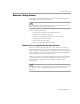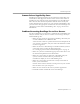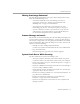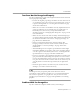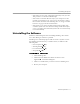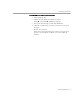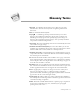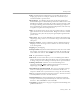8.0
Table Of Contents
- Welcome
- Introduction to OmniPage Pro
- Installation and Setup
- Processing Documents
- OmniPage Pro Settings
- Customizing OCR
- Technical Information
Scanner Setup Issues
Technical Information - 91
Scanner Setup Issues
This section contains information on scanner setup and solutions for
scanning problems you may encounter.
For more detailed scanner information, please read the
Scanner Setup
Notes
included in the OmniPage Pro package.
Topics in this section include:
• Scanner Drivers Supplied by the Manufacturer
• Scanner Drivers Supplied by Caere
• Problems Connecting OmniPage Pro to Your Scanner
• Missing Scan Image Command
• Scanner Message on Launch
• System Crash Occurs While Scanning
Scanner Drivers Supplied by the Manufacturer
Many scanners are shipped with one or more
scanner drivers
. This is
software that allows your computer to communicate with your scanner.
Some scanners do not require drivers and other scanners require more
than one driver. Refer to your scanner documentation for information
about installing any required scanner drivers.
Make sure that your scanner and scanner drivers are properly installed
and configured before installing OmniPage Pro. Make sure that you
have installed the appropriate scanner drivers supplied by the
manufacturer.
For HP IIp, IIc, IIcx, 3p, and 3c scanners, use the drivers that came with
the scanners, or select a TWAIN or ISIS driver in the Caere Scan
Manager.