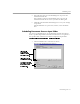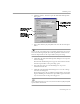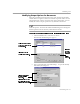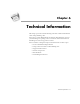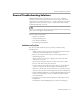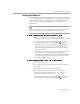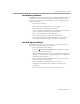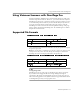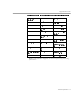8.0
Table Of Contents
- Welcome
- Introduction to OmniPage Pro
- Installation and Setup
- Processing Documents
- OmniPage Pro Settings
- Customizing OCR
- Technical Information
General Troubleshooting Solutions
Technical Information - 87
Testing OmniPage Pro
Restarting Windows 95 in
safe mode
or Windows NT in
VGA mode
allows
you to test OmniPage Pro on a simplified system. This is recommended
when you cannot resolve crashing problems or if OmniPage Pro has
stopped running altogether. See Windows online help for more
information.
Your scanner will not run with OmniPage Pro in safe mode or VGA
mode, so do not test scanner problems in this configuration.
To test OmniPage Pro in safe mode (Windows 95):
1 Restart your computer in safe mode by pressing F8
immediately after you see the “Starting Windows 95” message.
2 Launch OmniPage Pro and try performing OCR on an image.
Use an existing image file such as the
6DPSOHWLI
file.
• If OmniPage Pro does not launch or run properly in safe
mode, then there may be a problem with the installation.
Uninstall and reinstall OmniPage Pro, and then run it in
Windows safe mode.
• If OmniPage Pro runs in safe mode, then a device driver on
your system may be interfering with OmniPage Pro
operation. Troubleshoot the problem by restarting Windows
in Step-by-Step Confirmation mode. See Windows online
help for more information.
To Test OmniPage Pro in VGA mode (Windows NT):
1 Restart your computer.
2Select
Windows NT Workstation Version 4.00 [VGA mode]
and
press Enter.
3 Press Ctrl+Alt+Delete and select
Task Manager
.
4 In the Task Manager dialog box, select all background
applications and click End Process. See your Windows
documentation for more information.
5 Launch OmniPage Pro and try performing OCR on an image.
Use an existing image file such as the
6DPSOHWLI
file.